Static Copy
Updates to Ace - Jump Lists and Static Copy
04/20/2024
I added window relocation on startup if app window is detected off screen.
A common problem amongst Windows' apps, if an app window is on a secondary monitor and that monitor is disconnected. Subsequent launches of the app may result in app window showing up off screen.
To manually move an app window that is stuck off screen, hover above the taskbar app preview, then right-click the preview, choose move, tap the arrow key (it locks the window to the mouse cursor), then move the mouse to within view.
A common problem amongst Windows' apps, if an app window is on a secondary monitor and that monitor is disconnected. Subsequent launches of the app may result in app window showing up off screen.
To manually move an app window that is stuck off screen, hover above the taskbar app preview, then right-click the preview, choose move, tap the arrow key (it locks the window to the mouse cursor), then move the mouse to within view.
Quickly Copy Text With One Click - Static Copy for Windows
06/16/2023

Quickly copy text with one click! Static Copy provides a user adjustable list of text, where any text can be copied either from the app's main window or the system notification area toolbar. Need to hide text characters? Use the masking button to quickly obscure any text from view. Reorder text entries in whatever order is needed.
Static Copy for macOS Update v1.3
05/23/2023
Completed Static Copy update v1.3.
Added Label fields. Changed Delete behavior to confirm if Copy Text entered. Added check for if Control key down, then skip Confirm Deletion. Changed Reorder pop-up size to scale with main window. Added Help Topics.
Static Copy for Windows in Development
05/09/2023
Currently working on a Windows version of Static Copy using Microsoft's newest framework, WinUI 3 utilizing the App SDK. Static Copy will be similar to the macOS version of the app by the same name.
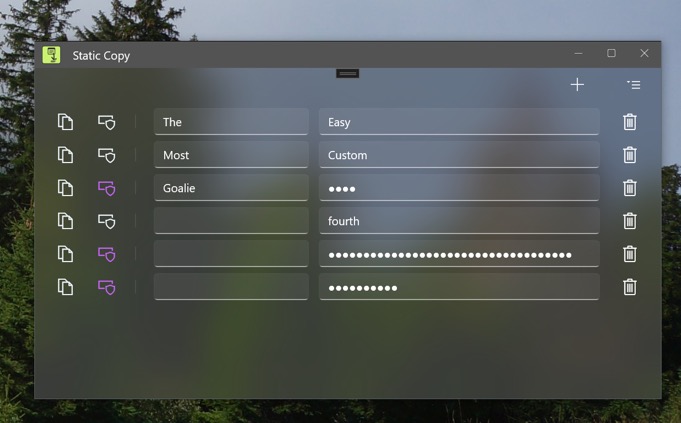
Resolved Issues:
Fixed crash due to icon not loaded. Fixed Acrylic Background not working. Fixed listview flickering.
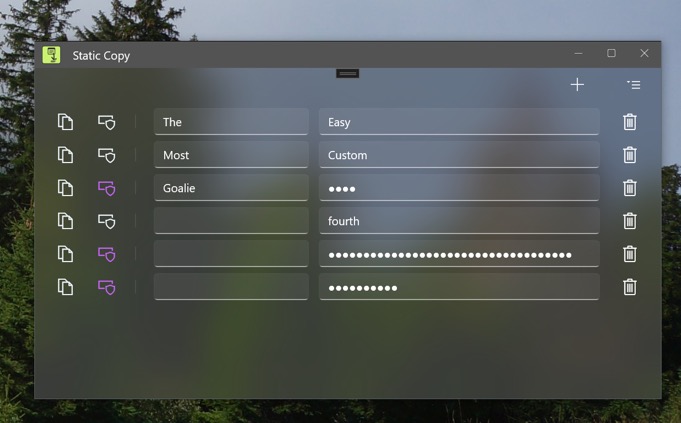
Resolved Issues:
How to Single Click Copy in macOS
02/05/2023
Quickly copy text with one click! Static Copy provides a user adjustable list of text, where any text can be copied either from the app's main window or the embedded menu bar. Need to hide text characters? Use the masking button to quickly obscure any text from view. Reorder text entries in whatever order is needed.

Features:
-Create as many text entries as needed in list.
-One-click copying of text.
-Masking of text characters, so the text cannot be seen.
-Dedicated menu bar list, where text can be copied by single click of text. This can be done when Static Copy app is not focused too!
-Ability to change order of text entries in list.
Instructions for use:
1.) Launch app.
2.) Click the + button in upper right corner.
3.) In the newly created text field, enter in whatever text is desired.
4.) Click the checkmark button to "copy" the text to the clipboard. Icon momentarily reacts.
5.) Click the mask button to change the text to secure characters.
6.) Click the trash button to delete any text entries.
7.) Click the Static Copy menu bar up by the macOS system date/time. Click a text entry to copy the text to the clipboard.
8.) Click the Reorder button in the Static Copy app's window, up by the + icon. Click & drag text entries to change their order.

Features:
-Create as many text entries as needed in list.
-One-click copying of text.
-Masking of text characters, so the text cannot be seen.
-Dedicated menu bar list, where text can be copied by single click of text. This can be done when Static Copy app is not focused too!
-Ability to change order of text entries in list.
Instructions for use:
1.) Launch app.
2.) Click the + button in upper right corner.
3.) In the newly created text field, enter in whatever text is desired.
4.) Click the checkmark button to "copy" the text to the clipboard. Icon momentarily reacts.
5.) Click the mask button to change the text to secure characters.
6.) Click the trash button to delete any text entries.
7.) Click the Static Copy menu bar up by the macOS system date/time. Click a text entry to copy the text to the clipboard.
8.) Click the Reorder button in the Static Copy app's window, up by the + icon. Click & drag text entries to change their order.