Auto Copy Order
How To Automatically Copy Text Using Auto Copy Order for macOS
02/16/2024

I finished development on Auto Copy Order for macOS. It is now live and available on the macOS App Store.
After pressing CMD-V to execute a 'paste' operation, Auto Copy Order automatically copies the next text content to the system clipboard for you. This can be especially useful when encountering a changing user interface like forms, or from apps that don't support autofill.
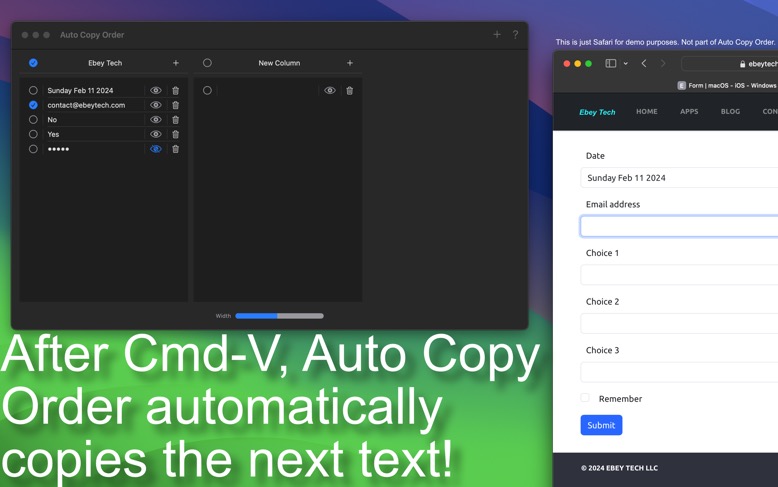
In order for 'Auto Copy Order' to detect when the 'V' key is pressed (user pasting via CMD-V), users will need to add 'Auto Copy Order' to the approved list of Accessibility Control. This setting is located under - Apple Menu > System Settings > Privacy & Security > Accessibility. Click the + button at the bottom, browse to the 'Auto Copy Order' app, then click Open. Auto Copy Order app will then be listed under the Accessibility control list. Verify the toggle button is ON. Finally restart Auto Copy Order app.
Click the + button in the toolbar to create a new Column Item.
Columns appear in a horizontal view. New Columns are inserted at the far left. Double-click the column name to rename the column. Right-click the column name to see context menu options for Rename and Delete. Each Column has a checkmark to their left, this activates which Column is currently active to provide automatic text copying to the clipboard. Clicking the checkmark also deactivates the Column. Right click a Column name and choose Reorder to access a list of Columns to be reordered.
Click a Column's + button to create new List Items.
Each List Item has a checkmark, a text field, and a delete button. Click in the center area or on an existing text string to modify a List Item's text. Click the far left checkmark to activate a List Item for automatic copying to clipboard. Click the Delete button to remove a List Item (holding option when clicking will Delete without Delete confirmation). Reorder List Items by dragging them to new positions.
Once you have your Column's List Items filled out with the appropriate text you want, click either the starting List Item or click the Column's checkmark to store the text to the clipboard. Locate the desired text field (external to Auto Copy Order) and press system CMD-V to initiate a paste operation. Auto Copy Order will detect (100ms detection rate) the keyboard shortcut was used and shift down to the next List Item, automatically copying its text string to the clipboard. Repeat operation. Auto Copy Order will loop back to the top List Item once it reaches the bottom of list.
The Mask button for each item obscures the text field characters, which can be useful when you need to hide text from view. Text content will still be copied in normal string format (unobscured).
Auto Copy Order for macOS in Development
12/19/2023
I am working on a new macOS app aimed at helping users iterate through text content for pasting from the clipboard. When autofill isn't available it can sometimes be frustrating copying pasting content, having to switch back and forth between apps. Auto Copy Order helps with those situations by providing a list of text that is incrementally and automatically copied to the clipboard when the user presses CMD-V.