Speaking List
How To Narrate List Using Speaking List for macOS
02/17/2024

Use Speaking List to speak text back to you with an optional delay between list items. Useful when you need to turn away from the computer, but can still listen to spoken text reading things back to you. Can be used to translate data from one app to another via manual typing of content once text has spoken. Delay ensures adequate time for manual translation.
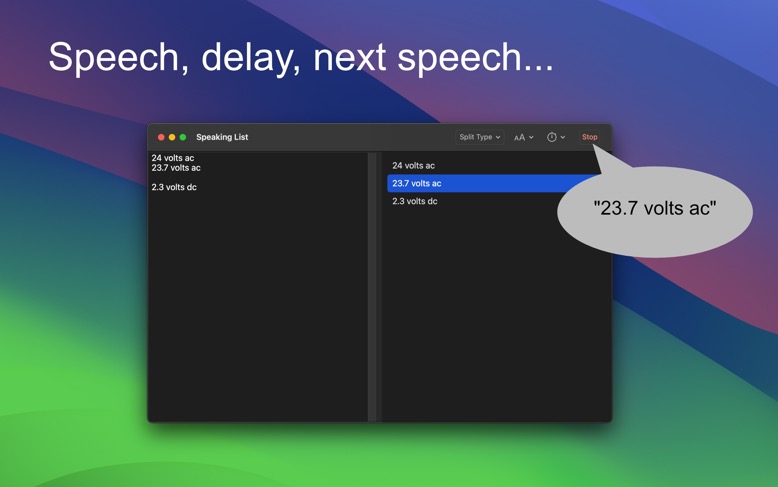
Type text into left side.
Choose Split Type in toolbar. Recommend selecting "Both".
Adjust Font Size.
Select Speaking Delay value. Recommend "2".
Verify right-side listview shows data to speak.
Make sure computer volume is at a reasonable level.
Click "Speak" button or double-click right-side list item.