August 2023
How to use Recent Items in Windows
08/24/2023 Filed in: Recent Items

Completed development for Video Slide for Windows.
Recent Items offers a great way to see your Windows system built-in recent list for files and folders.
During Startup, Recent Items will read the user name currently logged in, then it'll append the standard Windows OS Recent directory path to the user name. This directory is where the Recent Items app pulls in .lnk files. It will then read and organize the .lnk file sources into Tree Items, based on Date Range groups. Shortcut files linking to server directories, like paths starting with '\\' are skipped. This is due to performance purposes. Reading from network sources drastically slows down recent file enumeration.
Click the Refresh button to clear the date range category lists and to reload content from the Recent directory. Pinned items are not reloaded, but will refresh any 'Write Time' values.
Recent items are categoried into multiple Date Ranges to provide an excellent recent file/folder experience. These Tree Items can be expanded/collapsed by click triangle icons, or by clicking Tree Item row (e.g. The Tree Item Name). Various right-click functions are available for Tree Items. The mainly provide batch operations for the Tree Items.
Files and folders work much like they would in File Explorer. Double-click to Open item. Right-click options to Recycle the source file/folder or to Delete the shortcut that appears in the user's Recent directory.
Click the Filter by Name field once to invoke the Filter History pop-up. Click the field again to change focus to the Filter field. Type in text into the Filter by Name field to dynamically filter Tree Items' content below. After about 4 seconds, any text in the Filter field will be added to the Filter History collection. Double-click a Filter History item to re-enter the text into the Filter field. Click the Clear button to clear all Filter History.
Use the provided built-in Filter icons in the toolbar to dynamically filter Link items below, based on item type. Right-click icons for additional batch operations (e.g. All On).
Toggle the Refresh Timer to have the Recent Items app attempt to dynamically update content in the Tree Item lists. Updates like date and assigned Date Range category will be processed.
Toggle the Delete Old button to choose to have Recent Items app attempt to purge the user's Recent directory of any shortcuts older than 1-year. This only affects shortcuts in the Recent directory and not their source content.
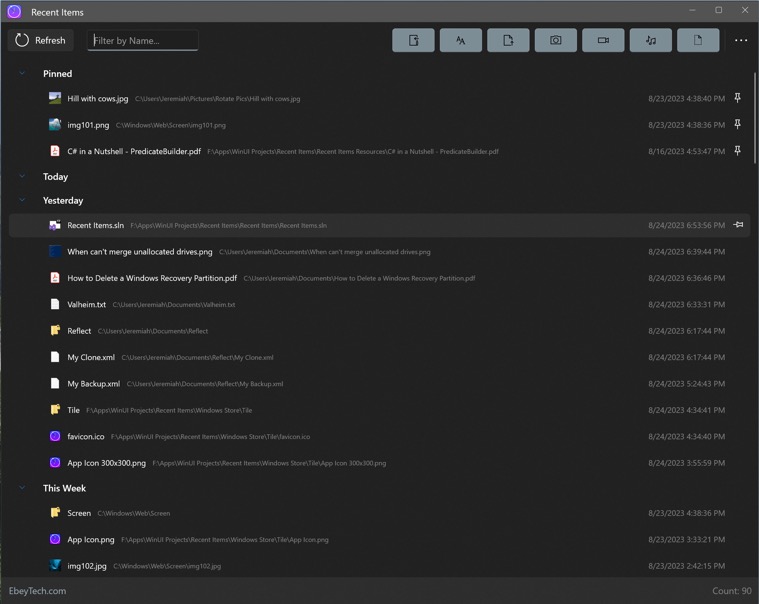
Better Clipboard Management in macOS
08/24/2023 Filed in: Floating Clipboard

Utilize Floating Clipboard for macOS to increase your productivity. Clipboard managers are a necessary tool for this day in modern computing. If you are struggling to constantly re-copy and re-paste text, images, and URL, checkout Floating Clipboard for macOS. Available on the Apple App Store!
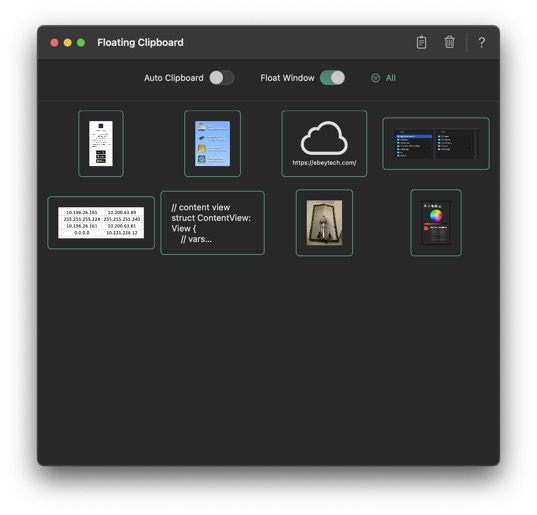
Floating Clipboard has a lot of great functionality, like Auto Clipboard, Float Window, and a powerful Image Viewer.
How to Skim through Videos using Video Slide for Windows
08/23/2023 Filed in: Video Slide

Completed development for Video Slide for Windows.
Video Slide is a great way to skim through an array of videos.
Click the 'Choose Video Directory' button in toolbar to locate a directory containing video files. Videos will be loaded into a background collection and default to showing the first video from list. Videos in collection will be listed in alphabetical order. Care should be taken to choose a location with an appropriate video quantity. The more videos in a directory the slower the processing time. Fewer videos like in the range of 20-60, make for a better experience.
Use the 'Clear App Data' button to remove the video directory reference from Video Slide app. Clear App Data doesn't affect any files stored on computer. Video Slide uses the Entitlement 'Access User Selected Files (Read Only)' - meaning it can't change any computer file data.
Use the Slider along the bottom to drag left/right. Moving the slider will switch between videos from the chosen directory. Slider will only be visible if there are two or more videos.
Along the bottom of the UI will show the selected video name. Hovering above the video name with the mouse cursor will show a tooltip of the video path. To the bottom right corner lists the video directory count.
Right-click video and choose 'Open File Location' to open the Windows File Explorer to the selected video's directory.
Recent Items for Windows
08/16/2023 Filed in: Recent Items
Working on a new app for Windows called Recent Items. This app ties into Windows' user's AppData folder for recent items. Incorporating a lot of filtering functionality into the app, like TreeView date categories, filter by name textbox, and type driven filtering button in toolbar. Hoping to launch this app sometime in early September.
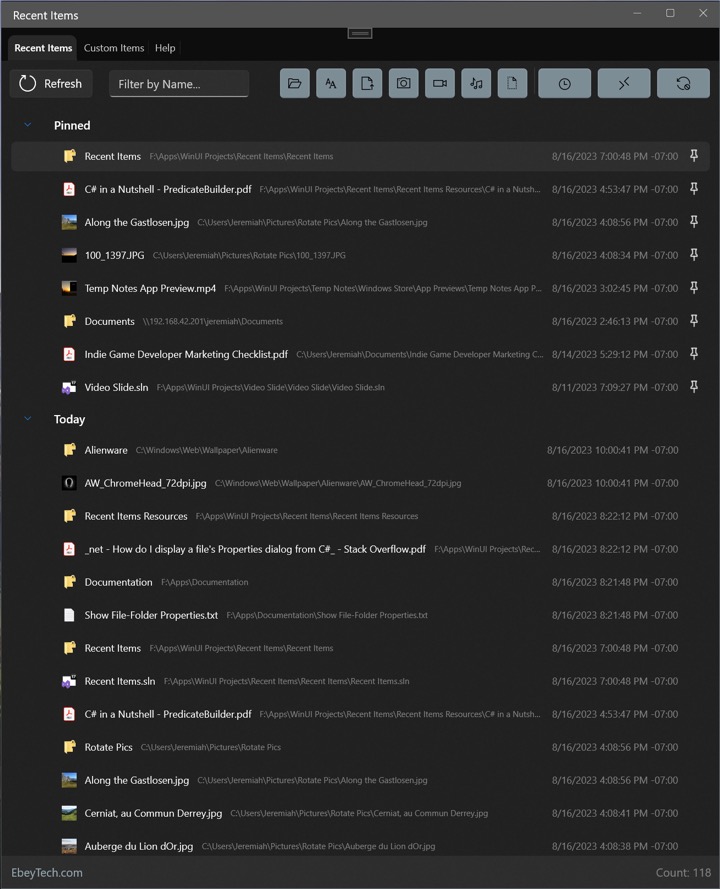
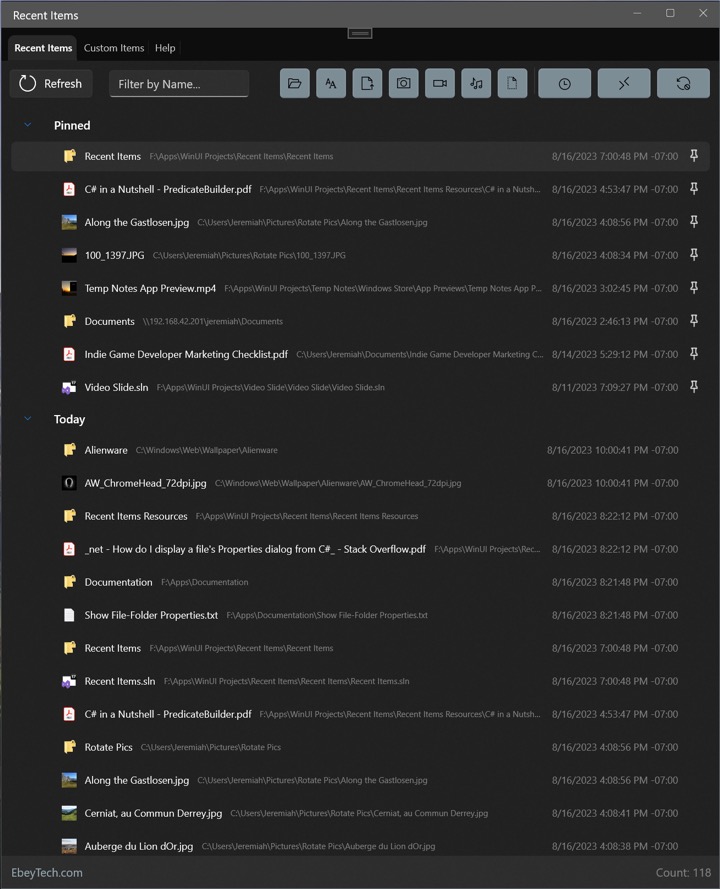
Temp Notes for Windows
08/07/2023 Filed in: Temp Notes

Completed development on Temp Notes for Windows.
Sometimes I find myself needing to jot some quick notes or capture a screenshot. A lot of times I don't intend to keep the content, but need it readily accessible for a bit. Information like IP addresses, ticket numbers, or a screenshot of data - fleeting data where I may just need it around for awhile, then it can be trashed. Temp Notes helps provide that solution. I can throw content into it and recall it up in the future if need be. I don't need to login to an app or web portal, or organize any files. Just throw it in! Temp Notes keeps 30 days of content, with the option to set elements to 'static', so they stick around longer and are persistent through the apps date ranges. Temp Notes provides a lot of useful features to make using it a no-brainer. Other apps just can't do what Temp Notes does so easily.
Features:
- Near infinite canvas
- Canvas panning
- Text Elements
- Image Elements
- Draggable Elements
- Slider for date target
- Calendar picker for date target
- Text Editor - with font size & color
- Image Viewer - with zoom to cursor
- Paste text/image
- Drag/drop images
- List View of Elements
- Internal Help Topics
- Fast Delete shortcuts
- Z indexing for Element layering