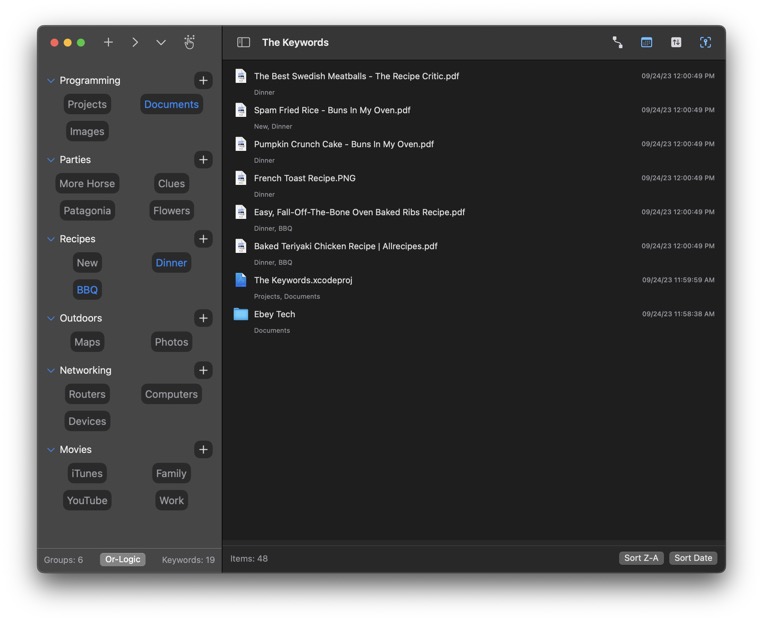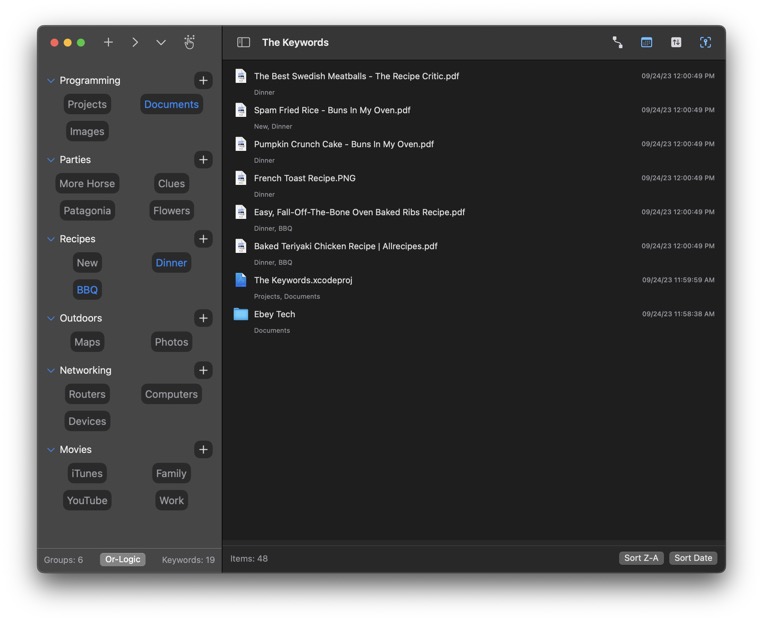The Keywords
The Keywords for macOS - Now Available!
09/26/2023

Use The Keywords app to assign keywords to files and folders. Utilize keywords to filter files & folders to access items fast and efficiently.
Click + button to create a new Tree Item. Click the Tree Item's + button to create new Keyword Items. In the navigation's toolbar, there are buttons for express operations, including Expand/Collapse Trees and Clear Keyword Selections. Tree Items can be Expanded/Collapse individually using the triangle next to them or by clicking the Tree Item Name. Tree Items have right-click options to Edit, Reorder, as well as some productivity buttons, for example turning the Group's Keywords on/off.
Keyword Items act like toggle button. Click them once to activate them. Click them again to de-activate them. Keyword Items have an important "key" feature for "Assigning Keywords" to a file/folder. A file/folder must be selected in the right-side Main View area before using the Assign Keywords functions. There are additional right-click features for Keyword Items too, like Clear Others - which de-activates other Keywords, and only activates the right-clicked Keyword.
Drag/drop file(s)/Folder(s) to the Main View (right-side area) to include files/folders in the app. Once a file/folder has been dropped and appears in the Main View, users can click to select it. To assign a Keyword to that File/Folder, with the file/folder selected, right-click a Keyword and choose "Assign Keywords". This links the Keyword to the selected file(s)/folder(s). After a Keyword has been assigned, clicking the Keyword would initiate the Main View to filter only files/folders that include the activated Keyword(s).
The Keywords app includes a toggle for filtering methods, referred to as "And-Logic" and "Or-Logic". And-Logic method would filter only files/folders that include ALL matching activated Keywords. Or-Logic method allows for filtering for ANY files/folders assigned to the activated Keywords.
For the Main View, along the top toolbar are optional toggles to hide/show file/folder properties, like Date Added and File Size. Date Added refers to the date of when the file/folder was dropped into The Keywords app. *Some files may not report a file size when read from the system. The macOS Finder may report the file's size, if true size is needed.
The Main View results can be sorted by Name or Date Added by clicking the Sort buttons along the bottom. The order can also be reversed by changing A-Z to Z-A.
The Keywords for macOS in Development
09/24/2023
Working on a new macOS app called "The Keywords". This app allows users to drag/drop files/folders into the app and assign Keywords to them. Users can then use the keywords to filter specifically for target file/folder and then launch the item accordingly. Still doing some testing with the app to verify proper app operation. Also brainstorming some other similar keyword-based apps that focus on user productivity. Also considering porting The Keywords app to Windows.