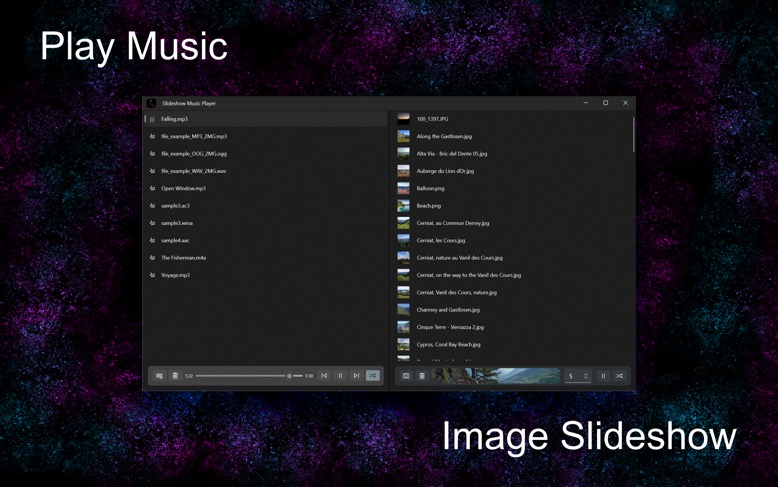Slideshow Music Player for Windows now Available
01/30/2024 Filed in: Slideshow Music Player

I finished development for Slideshow Music Player and it is now live in the Microsoft App Store.
Play music and view an image slideshow at the same time using Slideshow Music Player. Choose a music directory (optionally include sub-directory content) and click play to start playing music. Choose an image directory (optionally include sub-directory content) and click play to start playing an image slideshow. Adjust image delay to show an image for x amount of seconds. Double-click image preview to view a larger image slideshow, taking up the extent of the app window.
Music:
1.) Click bottom left music directory icon.
2.) Choose whether to include sub-directory content or not. Helpful when music is nested in folder sub-directories.
3.) Verify music is listed in listview.
4.) Click music controls play button.
Slideshow::
1.) Click image directory icon, right-side of view, left-most icon.
2.) Choose whether to include sub-directory content or not. Helpful when images are nested in folder sub-directories.
3.) Verify images are listed in listview. For sufficient slideshow, it is recommended to have a higher image count, like 50 images. Fewer images like 1-2, defeats the purpose of the slideshow.
4.) Click image controls play button.
5.) Slideshow starts with small preview in image controls section. Double-click image to view larger window size image slideshow. Double-click large window view to collapse to smaller preview.
6.) Adjust image delay to desired value, 1 to 60 seconds. Recommend 5-10 seconds delay.