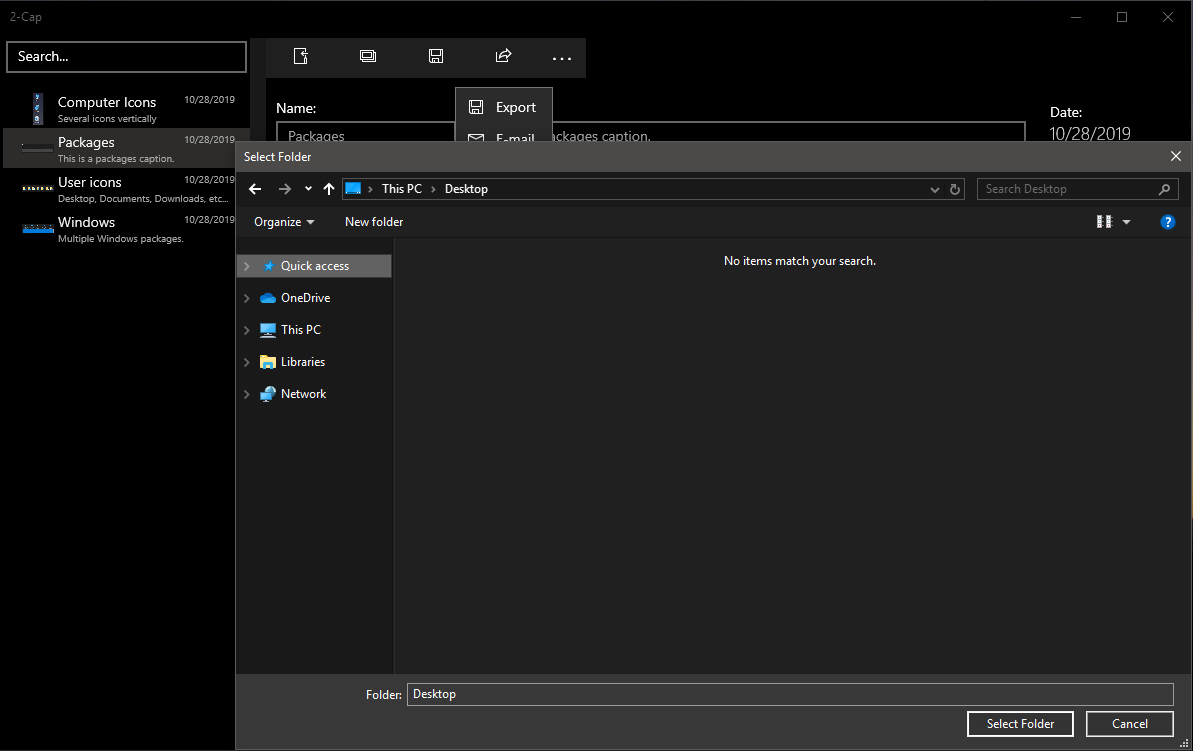2-Cap for Windows
So many times I have taken printscreens of content, then had to open up Word and type out a caption, then save it, then repeat the process for next image. 2-Cap simplifies the process by housing a location for your captured/captioned items. Just choose a directory for the images then start taking screenshots.

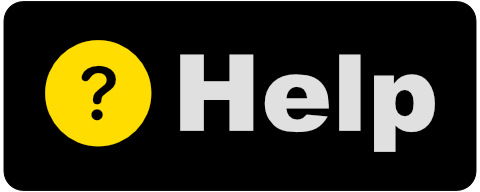
So many times I have taken printscreens of content, then had to open up Word and type out a caption, then save it, then repeat the process for next image. 2-Cap simplifies the process by housing a location for your captured/captioned items. Just choose a directory for the images then start taking screenshots.

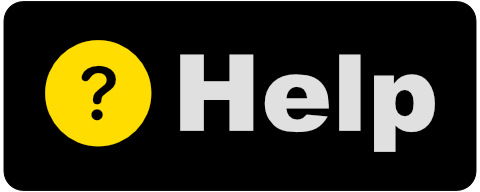
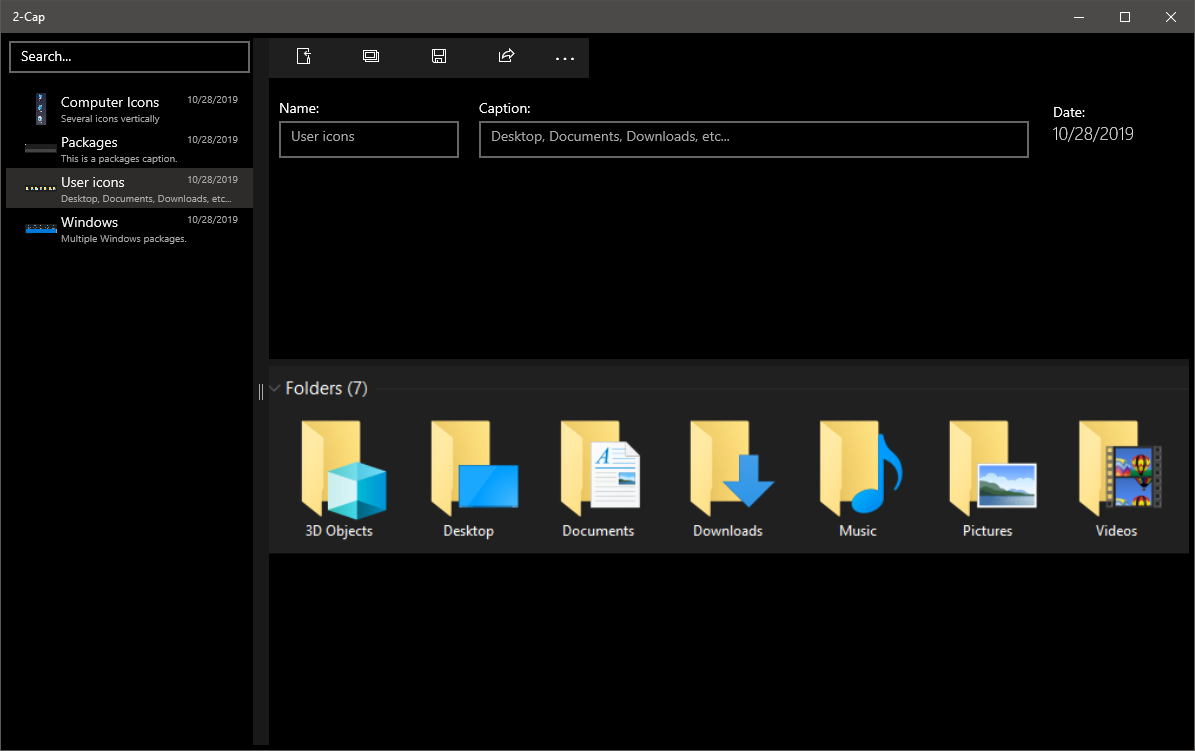
Dedicated Repository
2-Cap uses a dedicated directory to house all of the capture images. You can customize the location to wherever you would like your images stored.
Quick Capture
A single click of the 'Clipboard' toolbar button gets your printscreen imported and copied to your image directory. It automatically sets a default name and caption for you, which can be later modified.
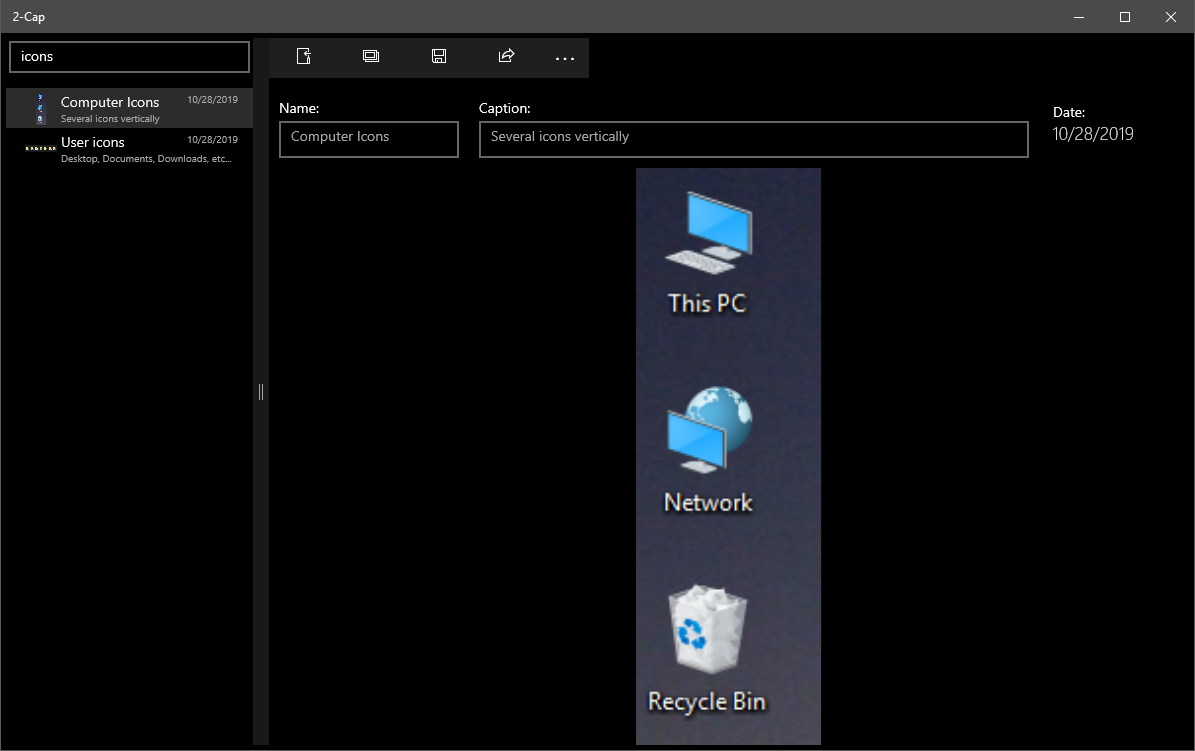
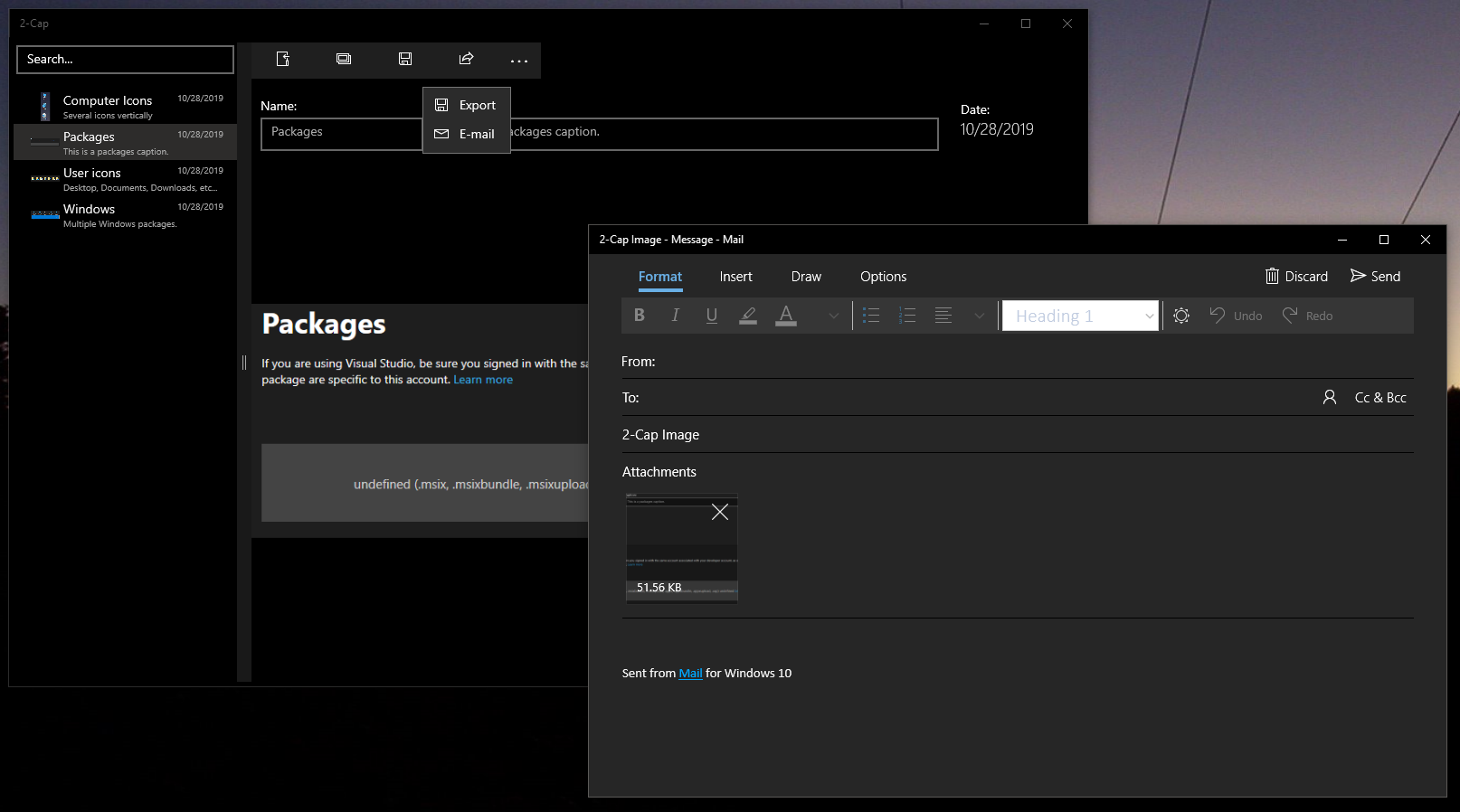
Custom Content
Change-up the name and caption to assign more explanation to your images. Just type what you want, then hit 'enter' key (or Save icon) to save.
Sharing is Caring
Multiple ways to share. You can export to a file as an image format which includes the name and caption fields. You can send the image via e-mail to your contacts.