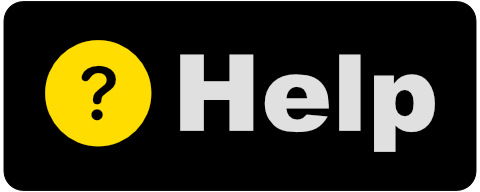Image Slide for Windows
Skim through Images
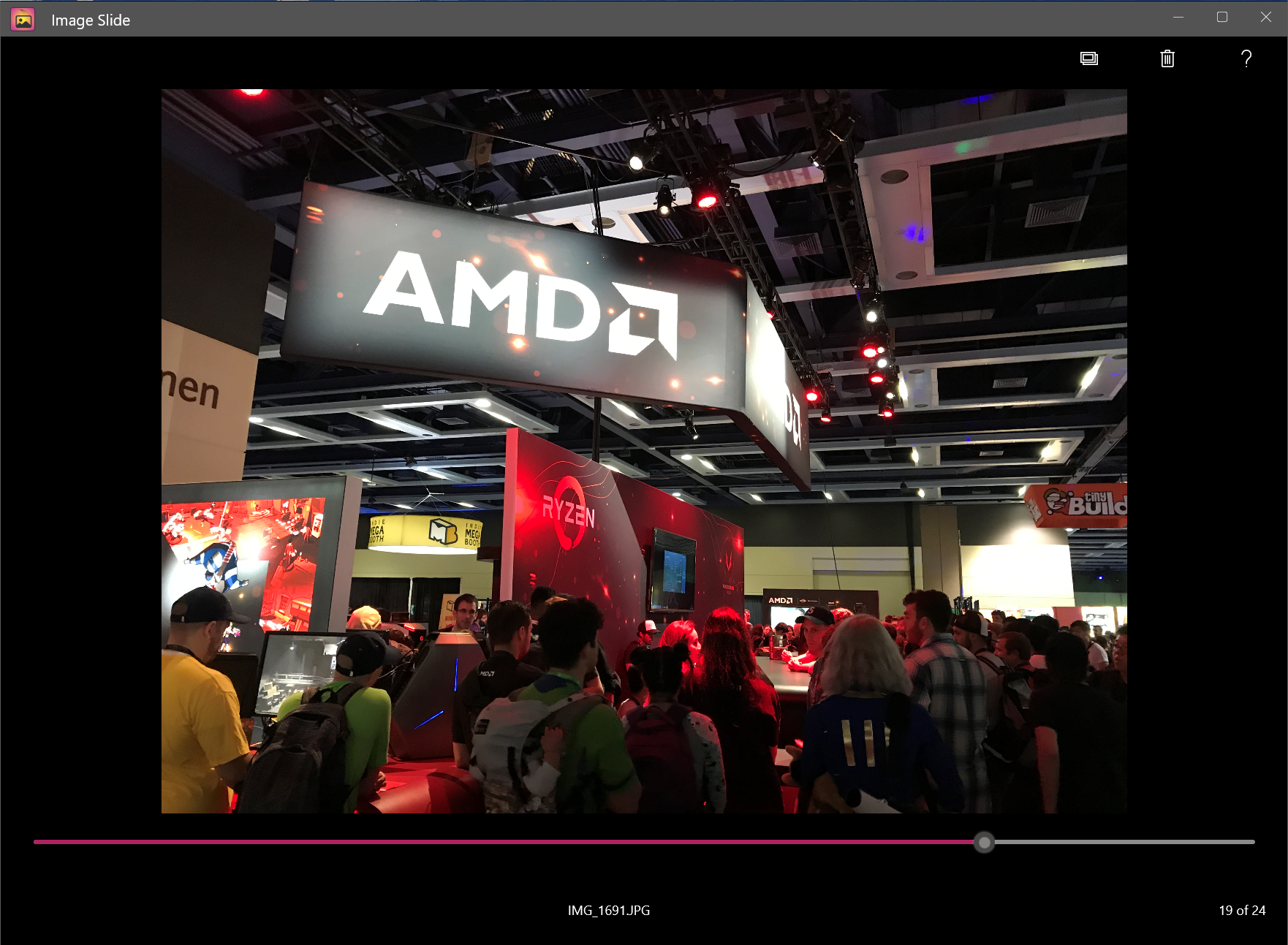
Slider Control
Use the Slider along the bottom to drag left/right. Moving the slider will switch between images from the chosen directory.
Powerful Zoom
After zooming/panning, if you need to reset the image position, double-click the image. Keep in mind if the image is already at reset coordinates/zoom-level, double-clicking will launch the image.
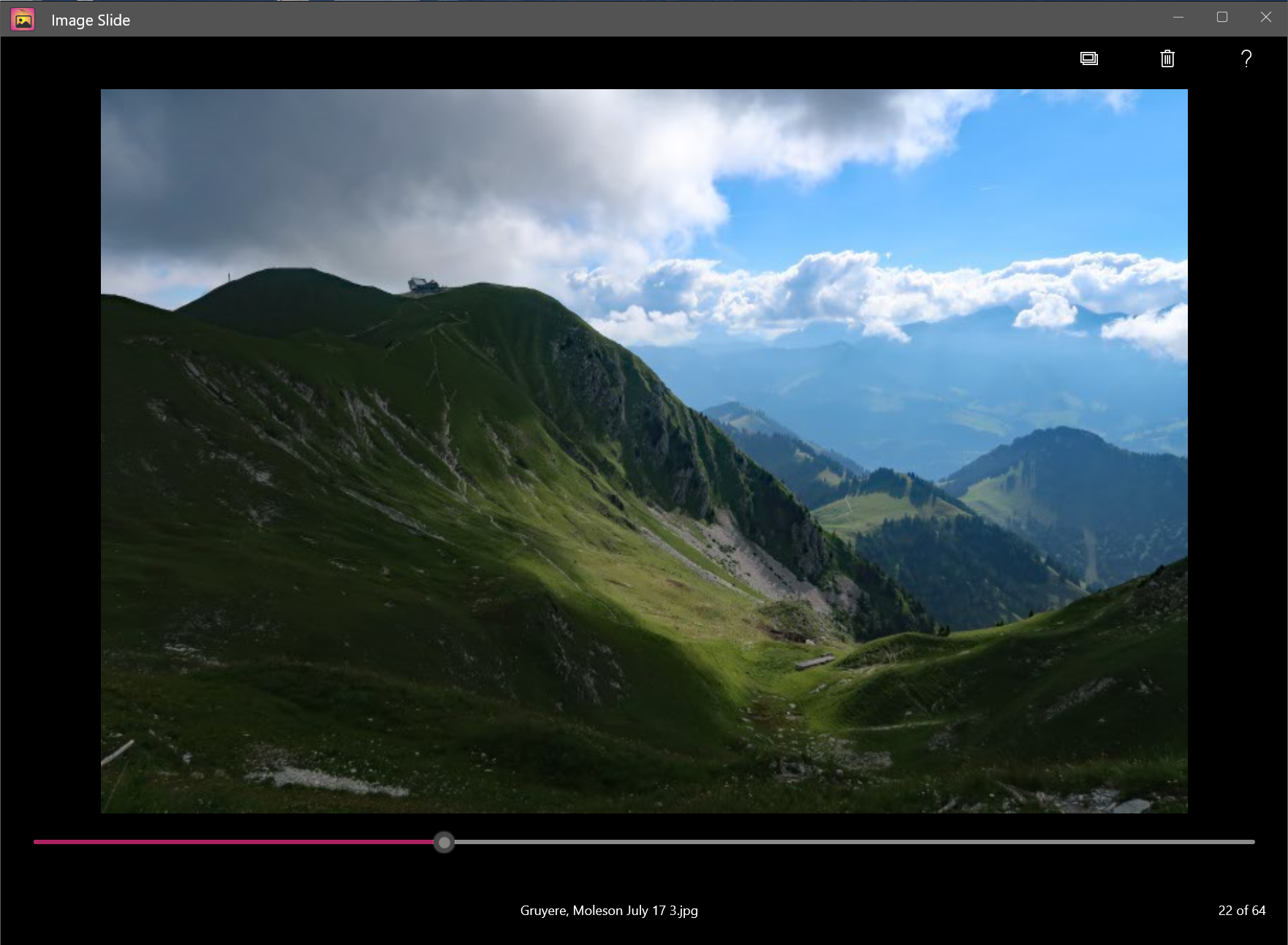
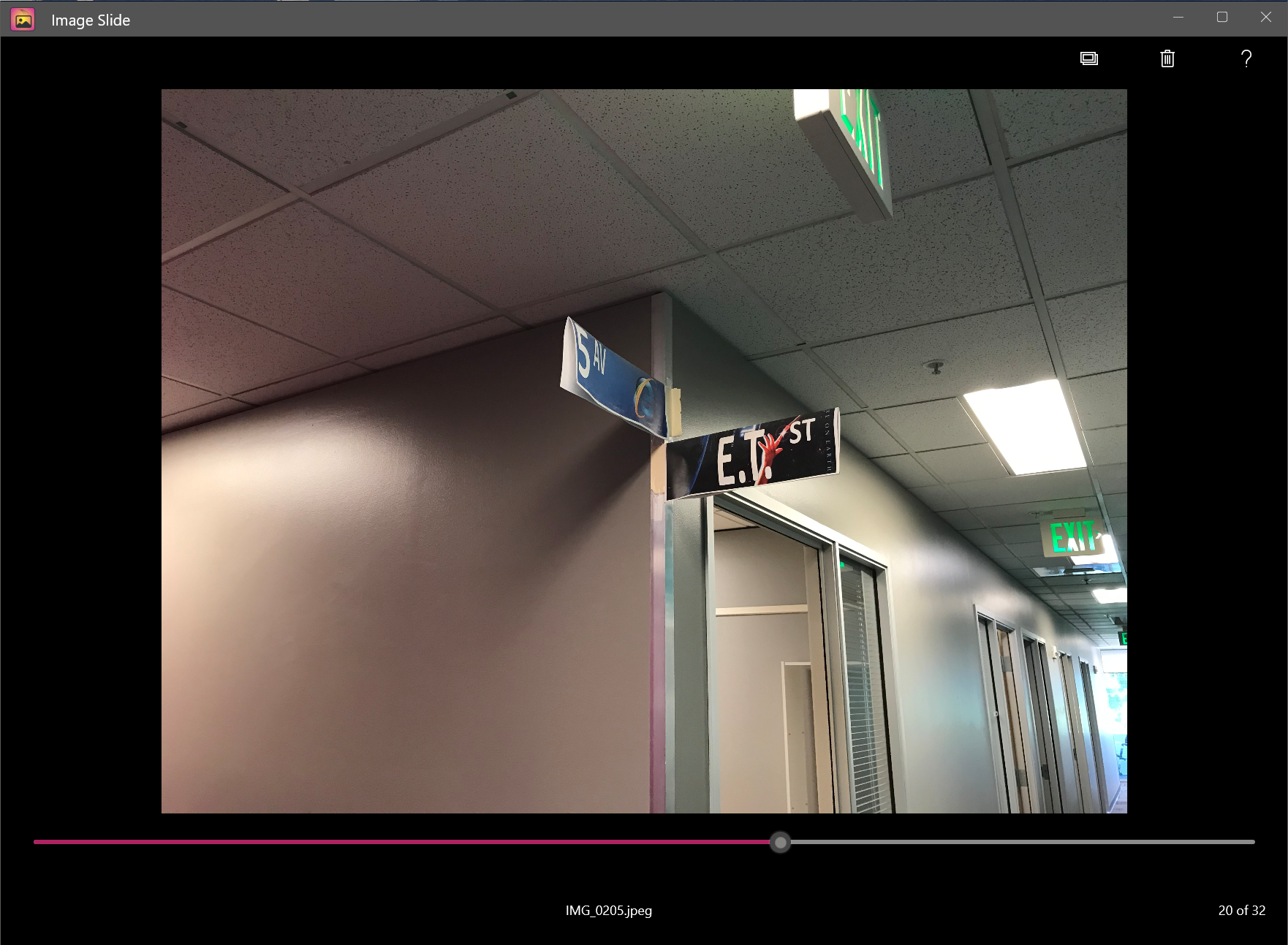
Image Launch
Double-click the image to launch the image using its default application. Keep in mind if the image has been panned or zoomed, double-clicking will reset the image position.