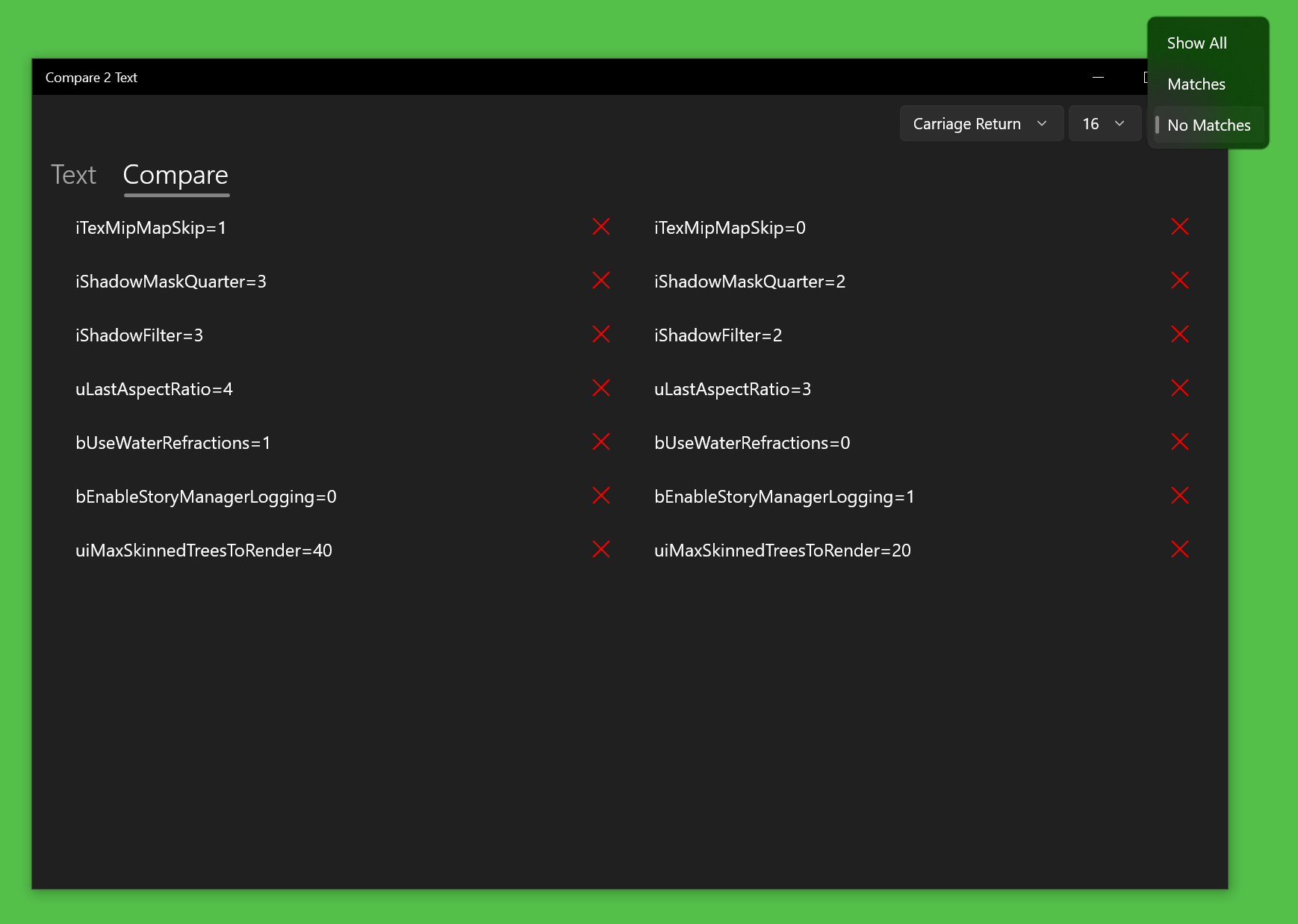Compare 2 Text for Windows
Using 'Compare 2 Text' you'll be able to automatically compare two bodies of text together and see comparison results with ease. Comparisons occur both directions, so you can see differences between the two bodies of text. Compare 2 Text is a fast and reliable app to show automatic comparison results for paragraphs of text. Compare 2 Text has easy to understand visuals that are colored in vibrant colors. Powerful filtering functions give you unparalleled capability to see fast text matching results.


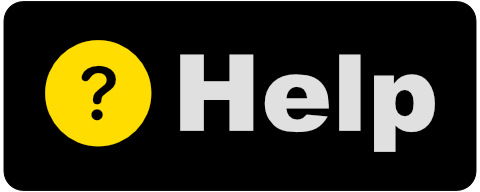
Using 'Compare 2 Text' you'll be able to automatically compare two bodies of text together and see comparison results with ease. Comparisons occur both directions, so you can see differences between the two bodies of text. Compare 2 Text is a fast and reliable app to show automatic comparison results for paragraphs of text. Compare 2 Text has easy to understand visuals that are colored in vibrant colors. Powerful filtering functions give you unparalleled capability to see fast text matching results.


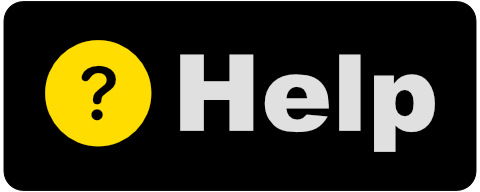
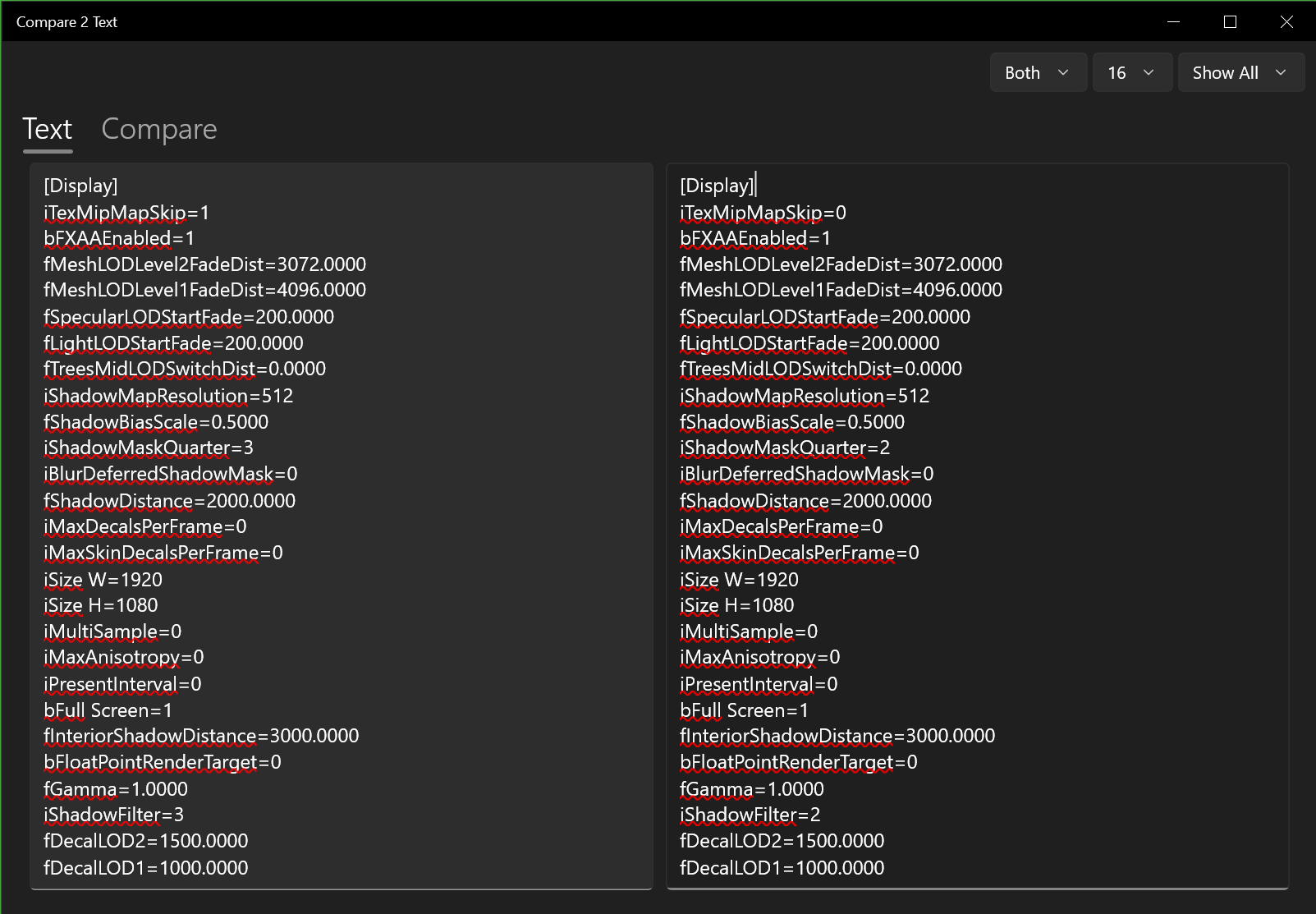
Text Area
Enter in first & second bodies of text to be compared. Text can be typed, pasted, or even dragged in from other sources.
Comparison Results
Results for text comparison are fast and automatic when switching to the 'Compare' tab. Easily identifiable icons show matching and non-matching text strings.
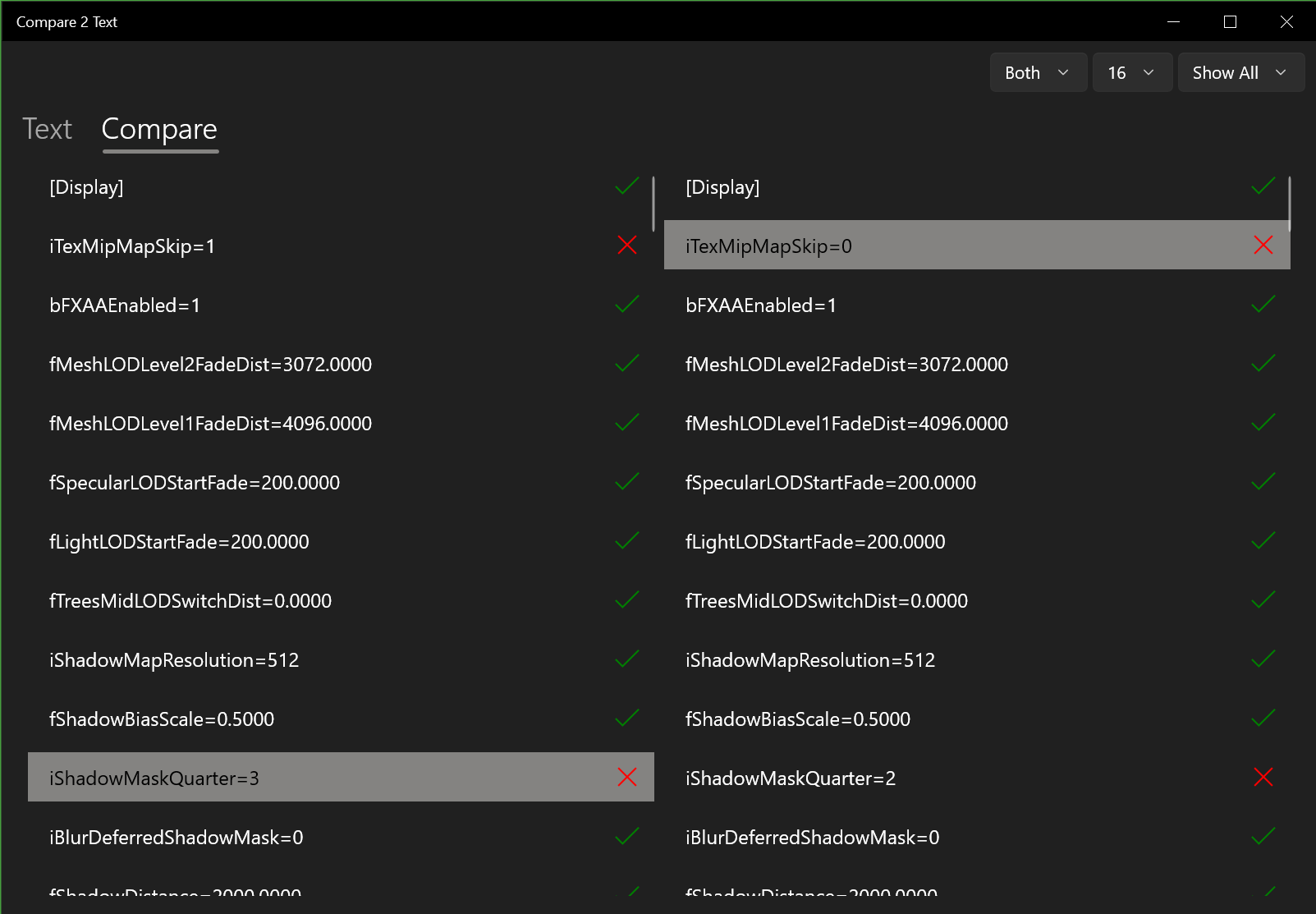
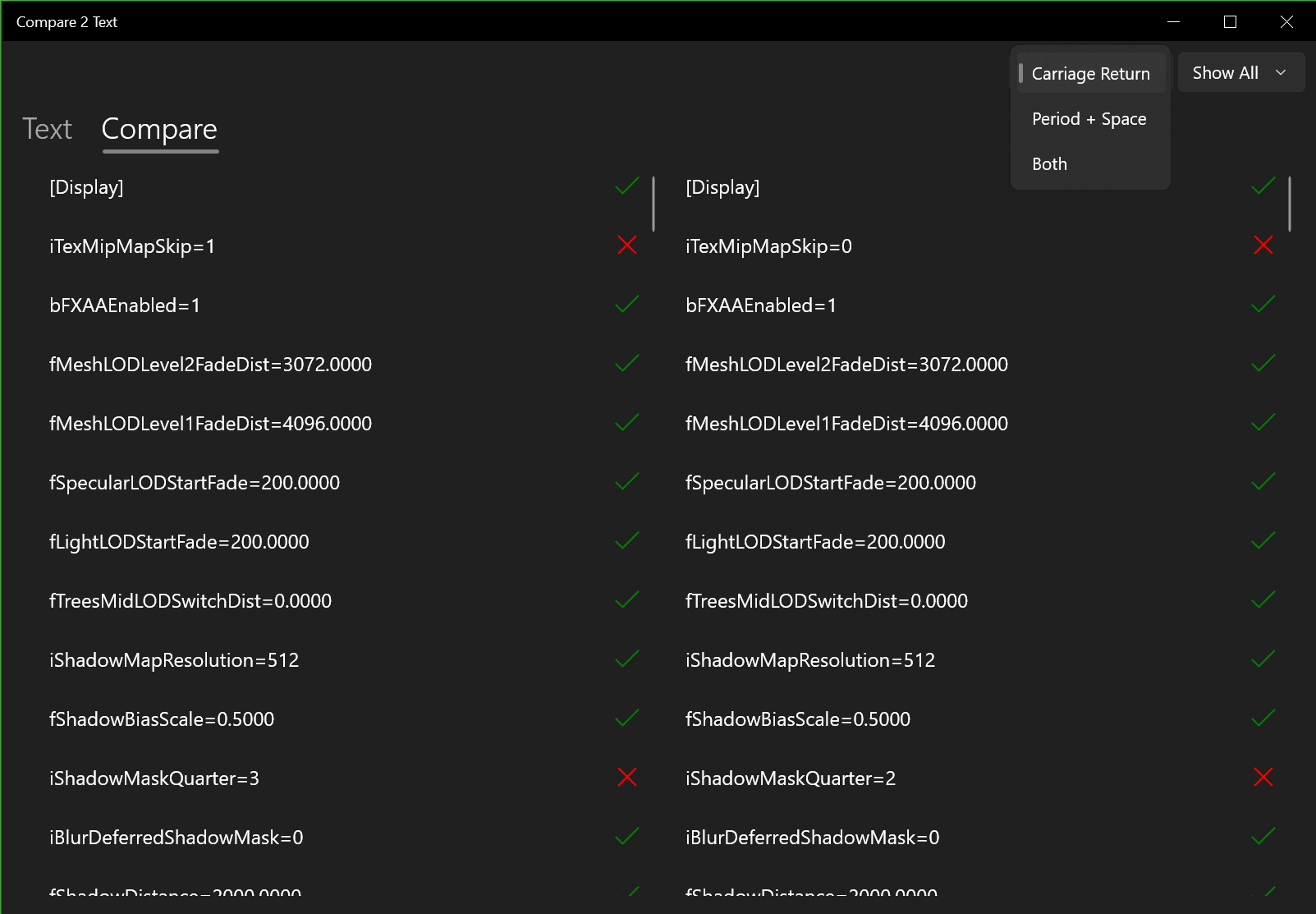
Split Type
There are several split type configurations that can be used. 'Carriage Return' will typically work best for most situations. 'Period + Space' can be use useful when comparing large paragraphs of text.
Font Size
There is a font size selector in the toolbar. This will change the font size of both the text data entry and the list of compared results.
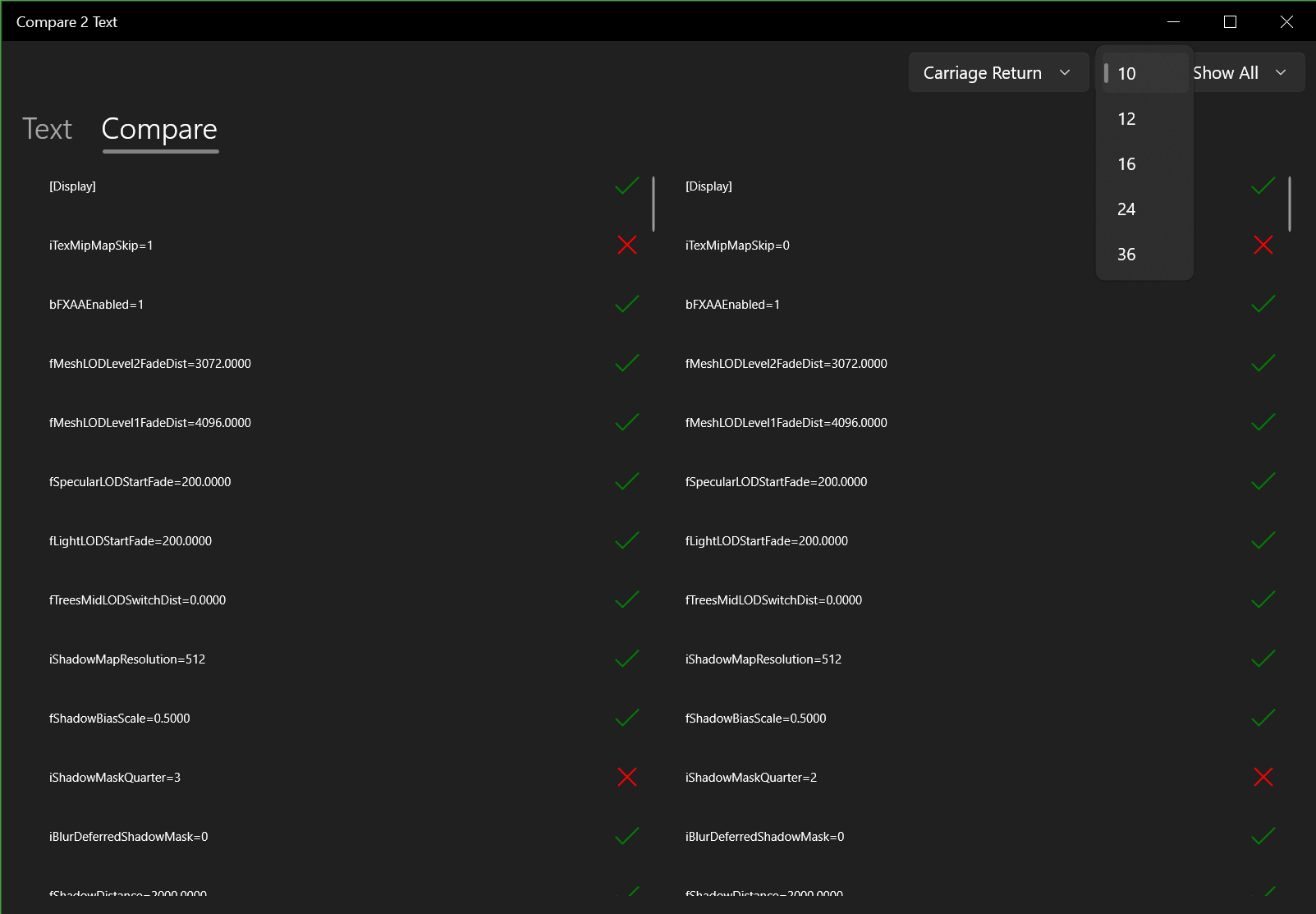

Filter Matches
Set the Filter to show just 'Matches'. This allows for easier visibility of text that matches each other for both text fields.
Filter No Matches
Use the 'No Matches' Filter option to really leverage Compare 2 Text's brilliant text comparison functionality and just see what is different between the entered text.