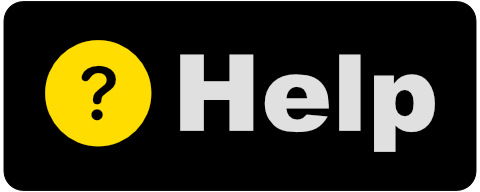Skim through Media
Media Slide for Windows
Instructions for App Operation:
- Click the 'Choose Media Directory' button in toolbar to locate a directory containing media files. Media will be loaded into a background collection and default to showing the first media item from the list. Media items in collection will be listed in alphabetical order.
- Use the 'Clear App Data' button to remove the media directory reference from Media Slide app. Clear App Data doesn't affect any files stored on computer.
- Use the Slider along the bottom to drag left/right. Moving the slider will switch between media files from the chosen directory. Slider will only be visible if there are two or more media items.
- Along the bottom of the UI will show the selected media file name. Hovering above the media file's name with the mouse cursor will show a tooltip of the media file path. To the bottom right corner lists the media directory count.
- Right-click media file's name and choose 'Open File Location' to open the Windows File Explorer to the selected media file's directory.