InFolder for Windows
View Multiple Folders at Once
InFolder gives users unique & innovative features that are missing from modern day file managers. View multiple folders' content at the same time. No other file manager matches InFolder's capabilities & simplicity for viewing & managing multiple folders' contents. Smart batch selection automatically selects other files/folders by name, using currently selected items for reference. The ability to Copy multiple files/folders, even from multiple directories at the same time! Convenient Move functionality that allows users to relocate files/folders from different directories, and move them to a single folder. Delete multiple items, even from different directories. InFolder includes a vertical and horizontal results layout. This can make seeing files/folders easier, based on folder contents make-up. Launch files/folder from InFolder directly.

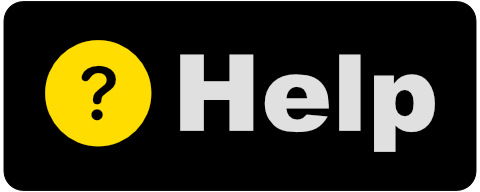
Instructions for App Operation:
- Drag/drop folders onto the main view, the folder's contents will be listed out.
- Click trash can button to clear content.
- Click Change Layout button to switch between vertical/horizontal layouts. Vertical layout works well when you have fewer chosen folders, but each folder contains a lot of content. Horizontal layout works well when you have a lot of chosen folders, but the folders only have a few items inside.
- Click Match Selections button when you want to make an attempt at automatically selecting other folders' content by name, when previously selected file/folder name matches.
- Right-click chosen folder for options like Refresh, Open File Explorer, and Remove.
- Right-click folder's contents for options like Open File Explorer, Copy, Move, and Delete.
- Type text into toolbar Search bar to filter content by name.