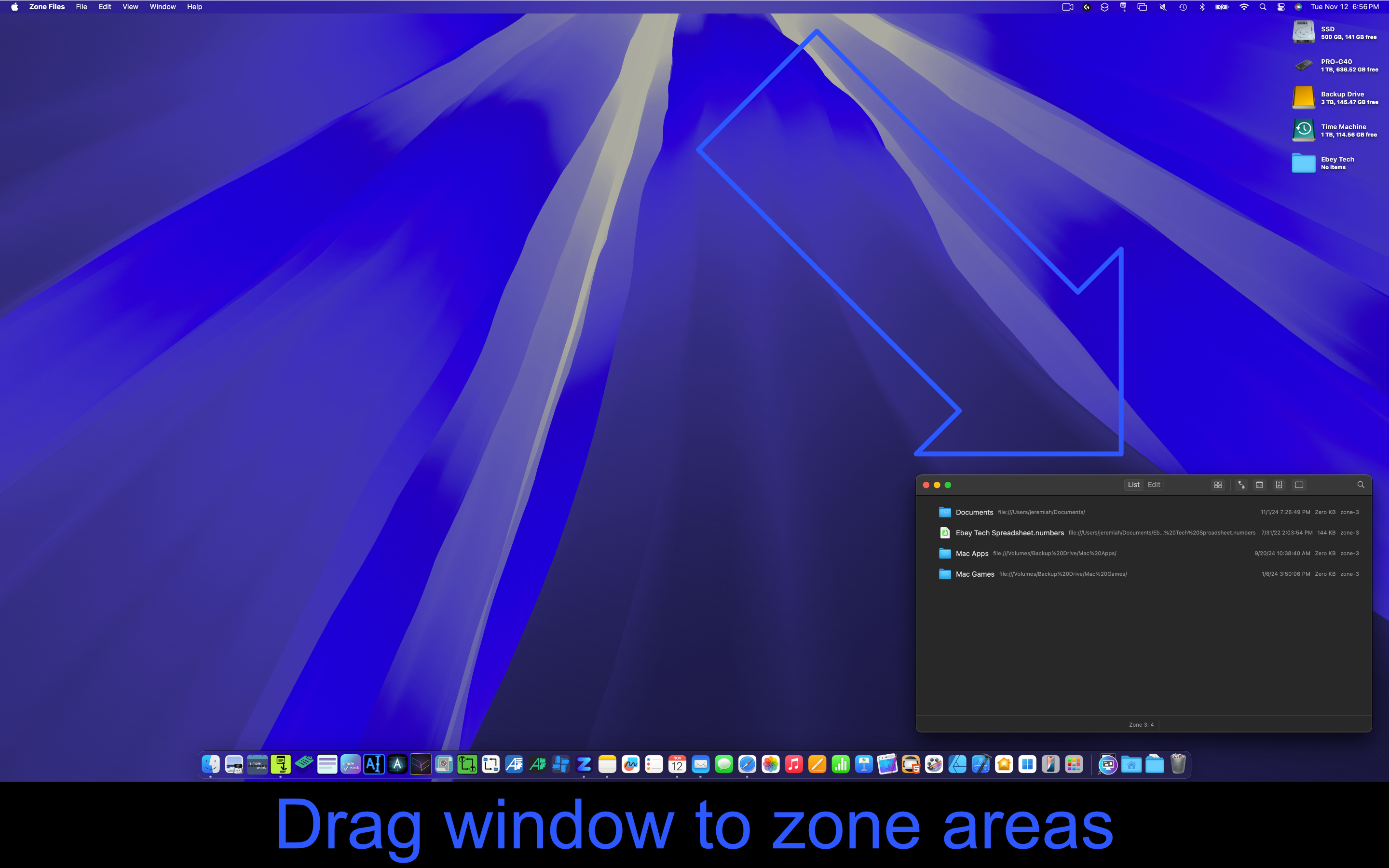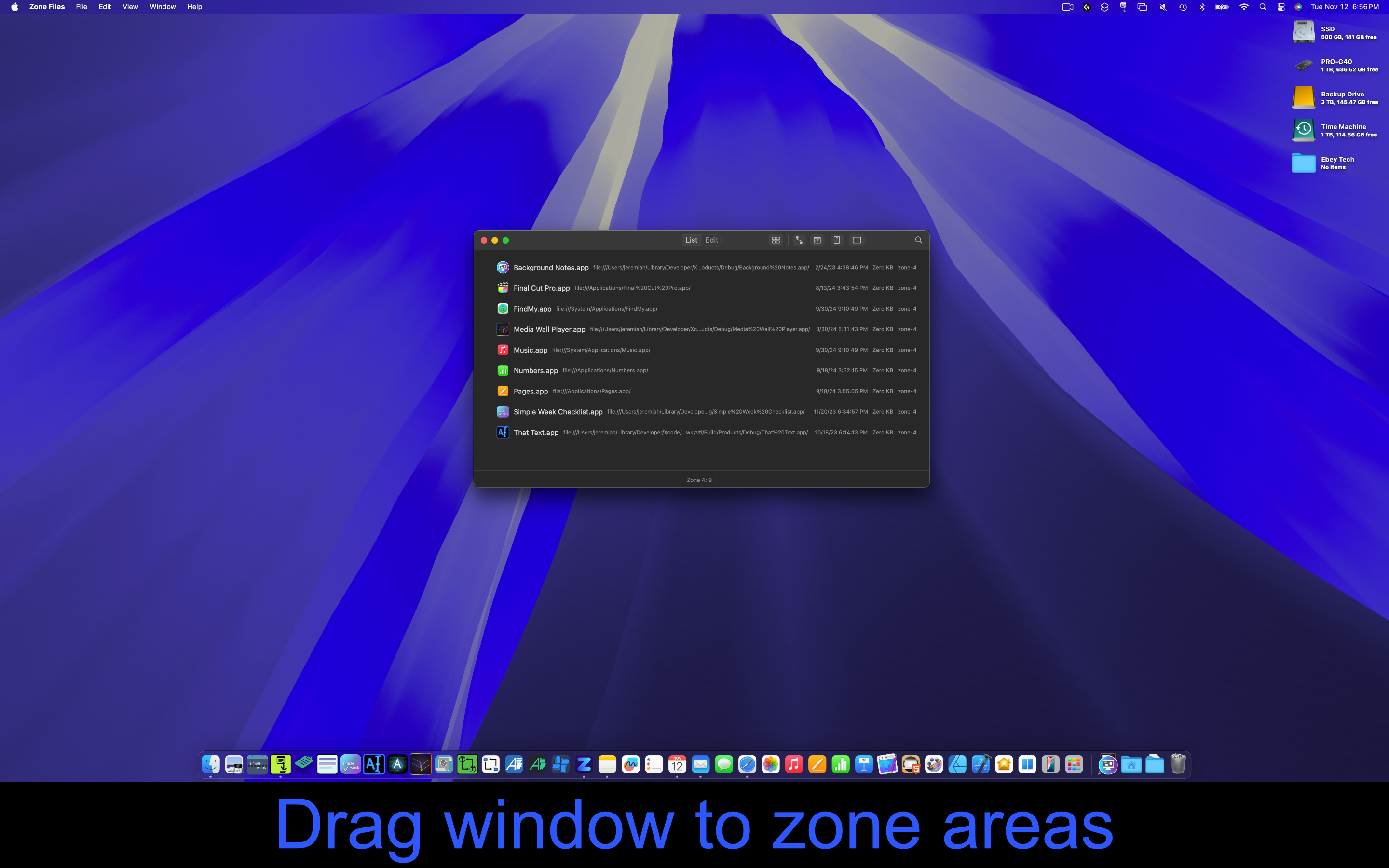Zone Files for macOS
Files by Window Position
Zone Files provides window position relevant filtering for listed files & folders. This allows users to create "zones", where the Zone Files app will dynamically update and filter its list, based on its relevant window position in regards to five separate zones - upper left, upper right, bottom left, bottom right, and center. Multiple zones can also be triggered together if the window size encompasses enough monitor width & height. For example making the window fullscreen will then show all five zones' content.

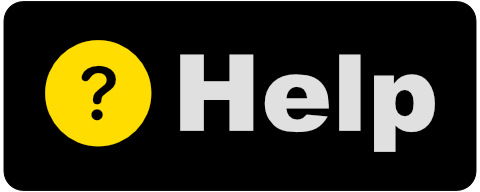
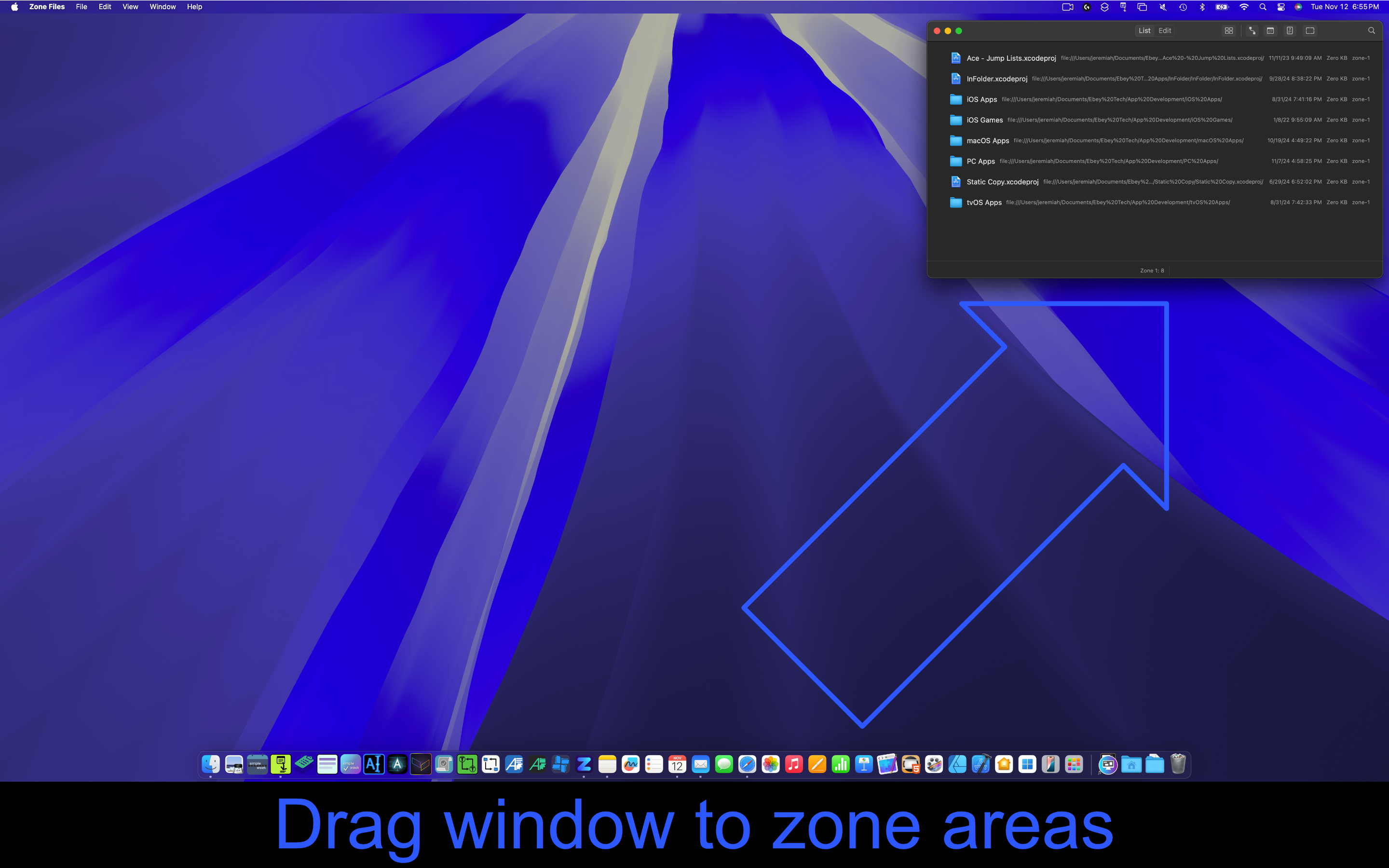
Five Zones
Zone Files has five zones to load files/folders. Drag the Zone Files window to either the upper left/right, bottom left/right, or to the center of the screen.
Combine Zones
Command multiple zones at once by resizing the Zone Files window to encompass multiple zones!
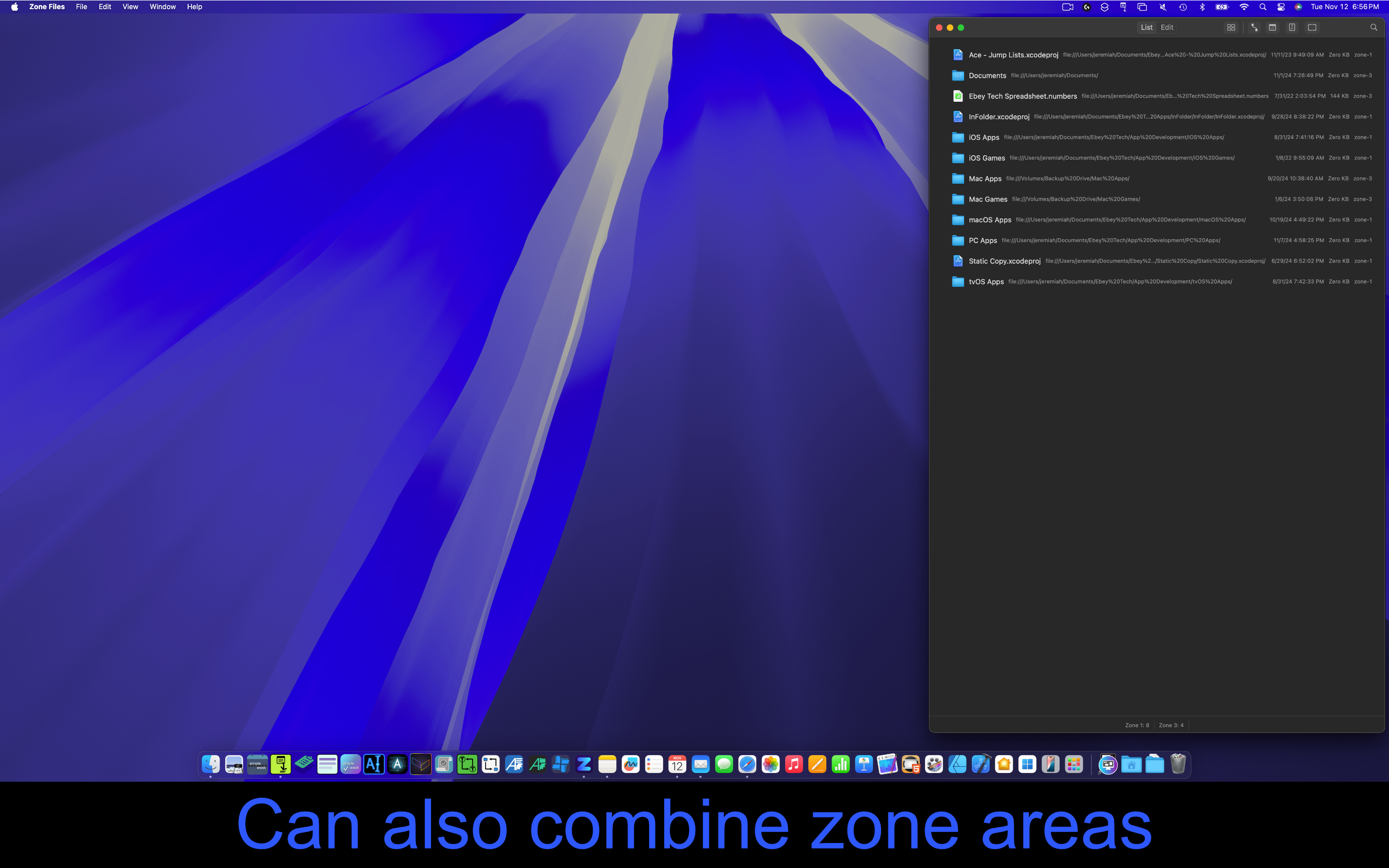
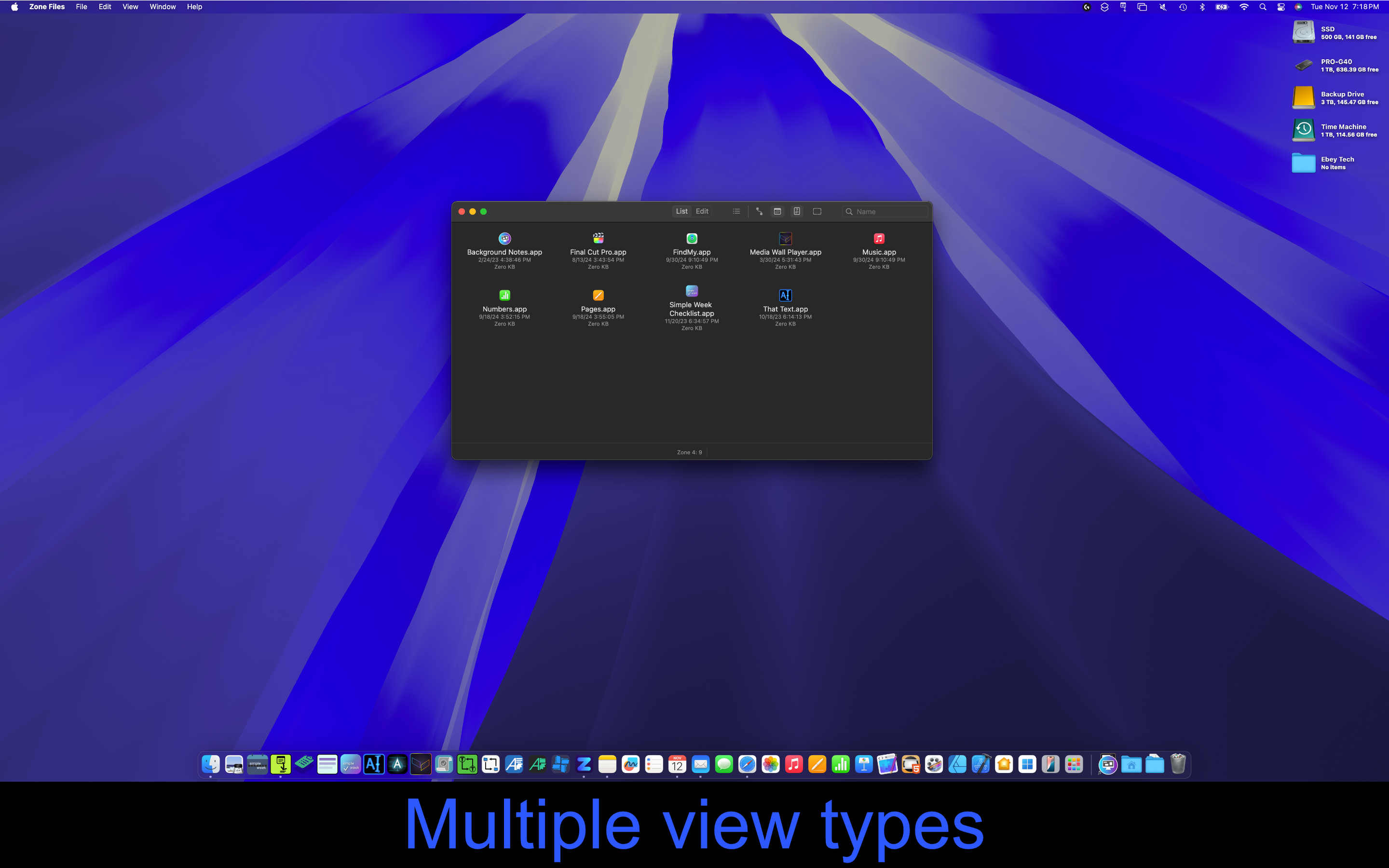
Multiple View Types
Choose between list view or grid view to see files/folders.