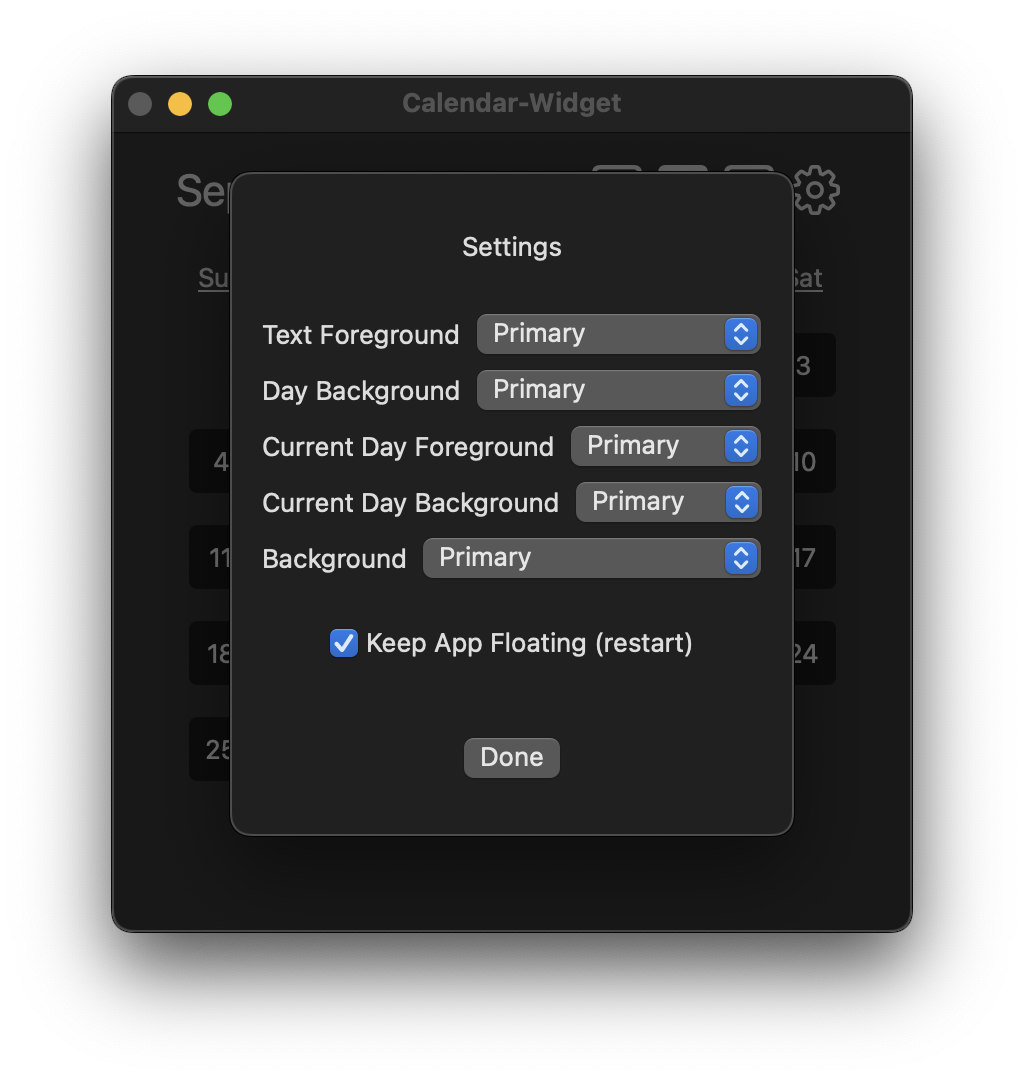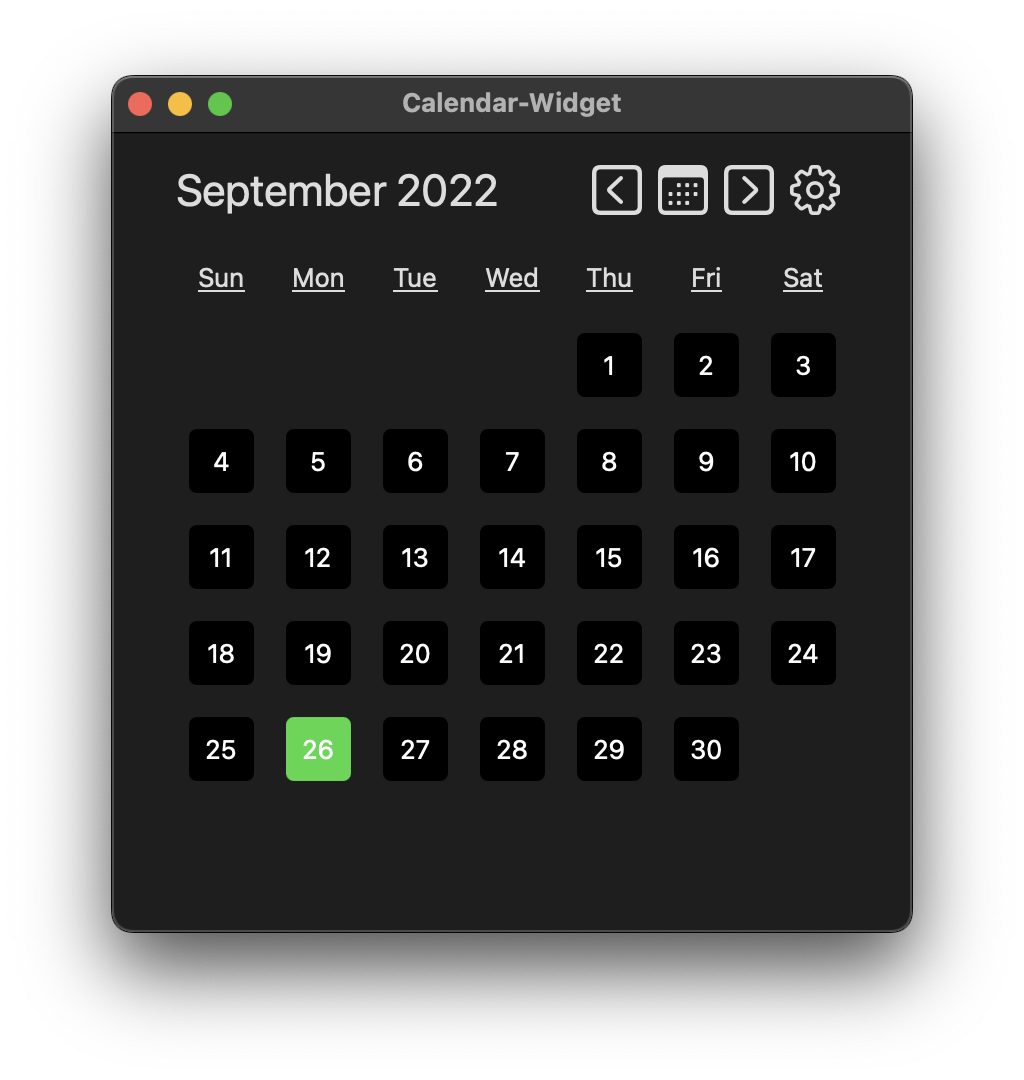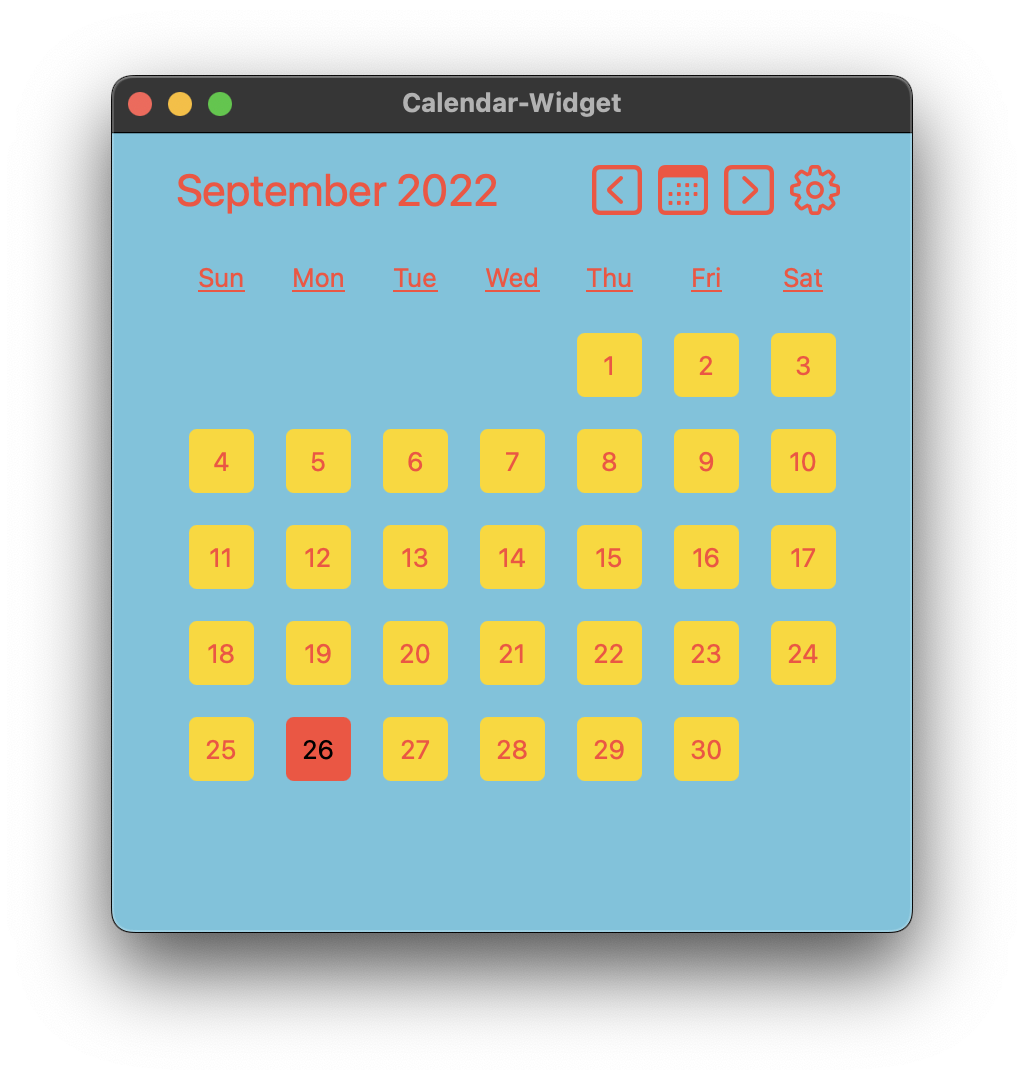Calendar-Widget for macOS
Great for when you just need to eyeball a calendar. Calendar-Widget is a lightweight app to show a calendar view of a month. Switch to other months by using the Previous/Next buttons. Return to current month by using the Today button. Customize the app appearance using the Settings button. Configure colors for text, background, and current day. Calendar-Widget can float above other windows, this is configurable under the Settings, default is floating turned on. If you accidentally changed color choices to matching colors, then you may be unable to make out certain UI features. Use CMD-E to open Settings to alter colors again.

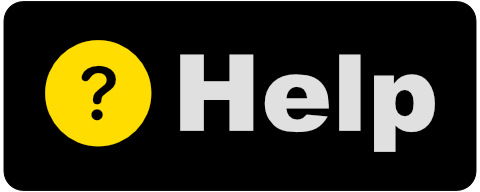
Great for when you just need to eyeball a calendar. Calendar-Widget is a lightweight app to show a calendar view of a month. Switch to other months by using the Previous/Next buttons. Return to current month by using the Today button. Customize the app appearance using the Settings button. Configure colors for text, background, and current day. Calendar-Widget can float above other windows, this is configurable under the Settings, default is floating turned on. If you accidentally changed color choices to matching colors, then you may be unable to make out certain UI features. Use CMD-E to open Settings to alter colors again.

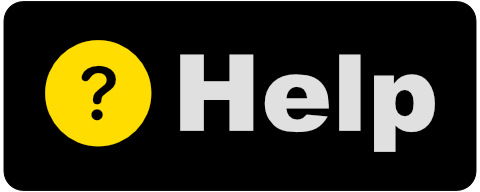
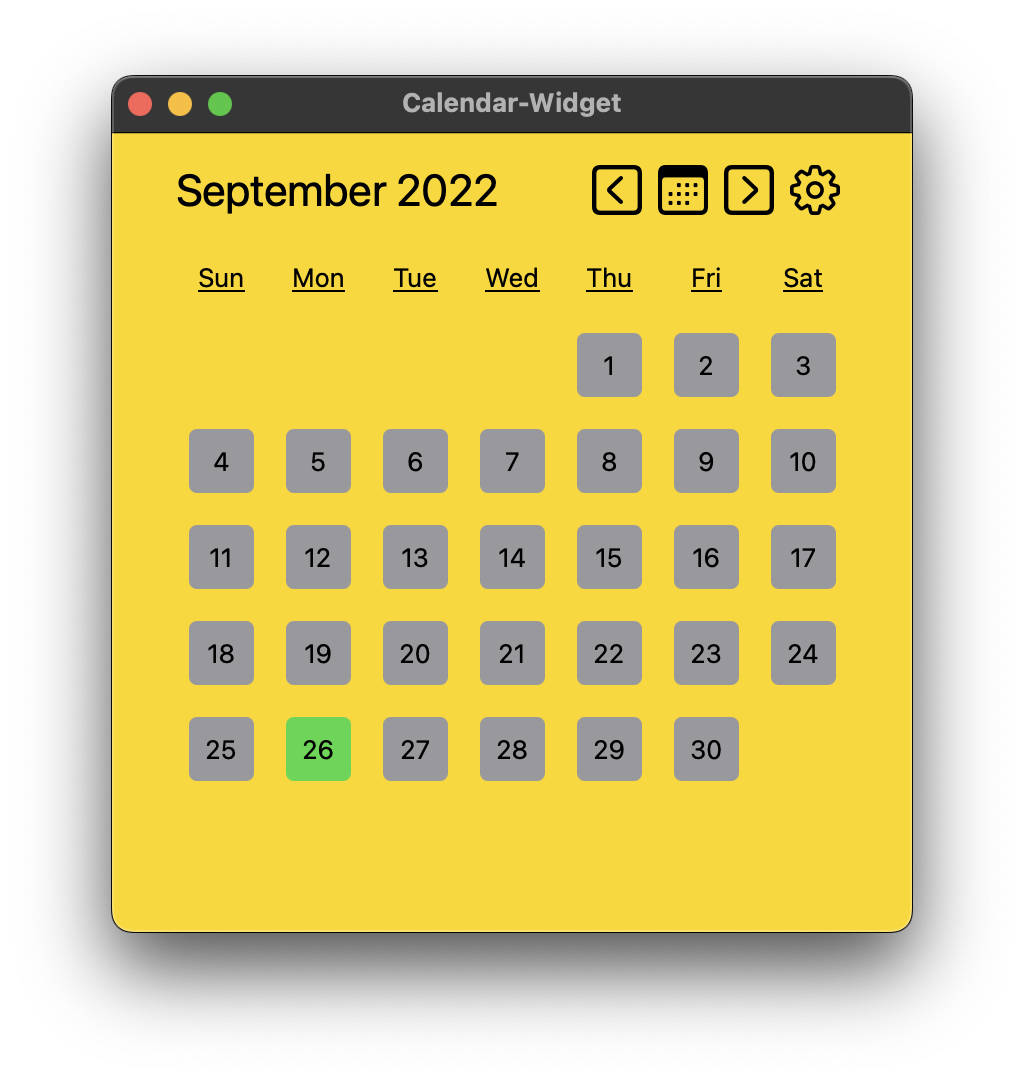
Quickly Access Calendar
Calendar-Widget is a great way to keep a small light-weight calendar view open on you desktop.
Light/Dark Mode Support
Calendar-Widget automatically switches colors appropriately when the macOS operating system light/dark mode is changed.
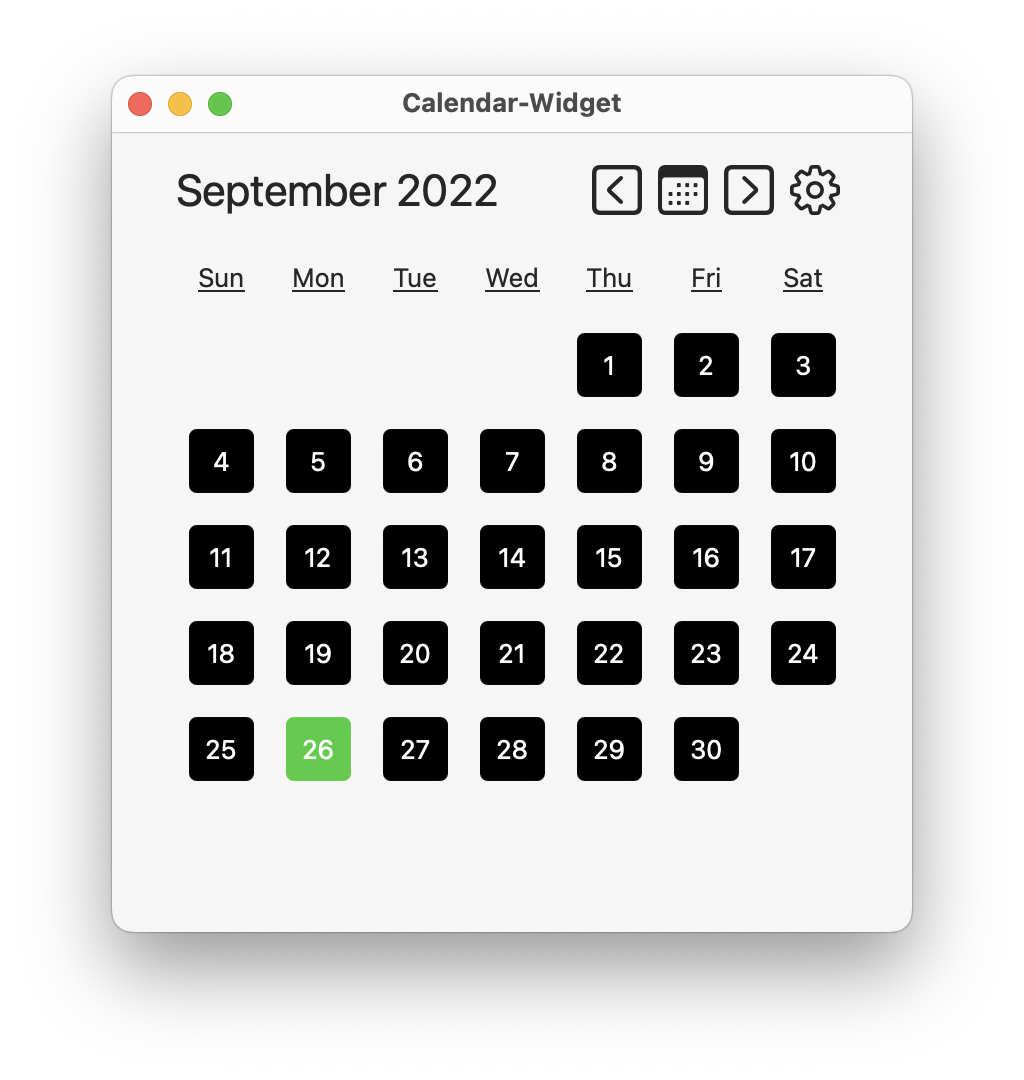

Easy Shortcuts
Switch to other months by using the Previous [left-arrow] and Next [right-arrow] buttons. Return to current month by using the Today [up-arrow] button. CMD-E shortcut triggers the gear icon to view Settings.
Customize App
Easily change the look & feel for Calendar-Widget. Click on the Settings button or shortcut [CMD-E]. Switch the color pulldown menus to whichever combination of colors you want. If you inadvertantly change colors to match other UI elements and lose track of the icons, use [CMD-E] to open settings with the shortcut.